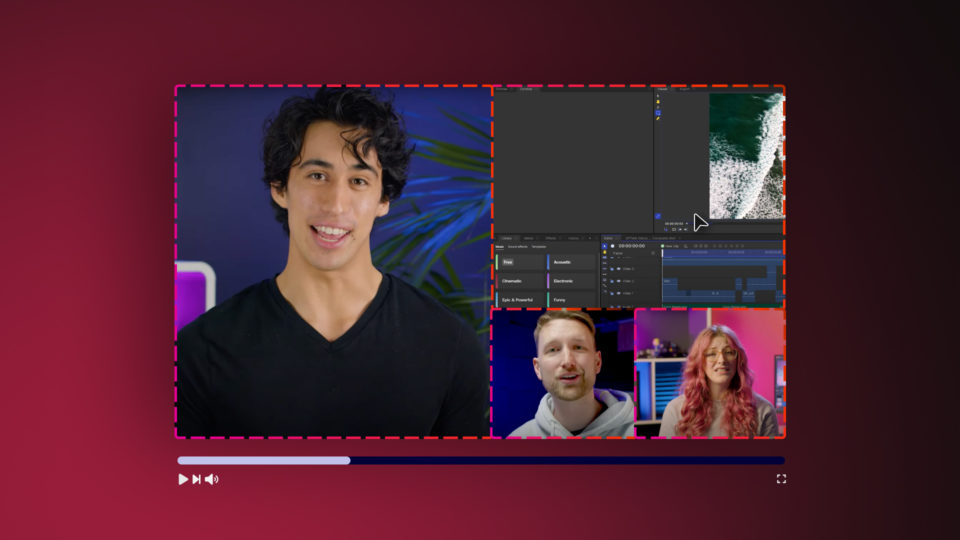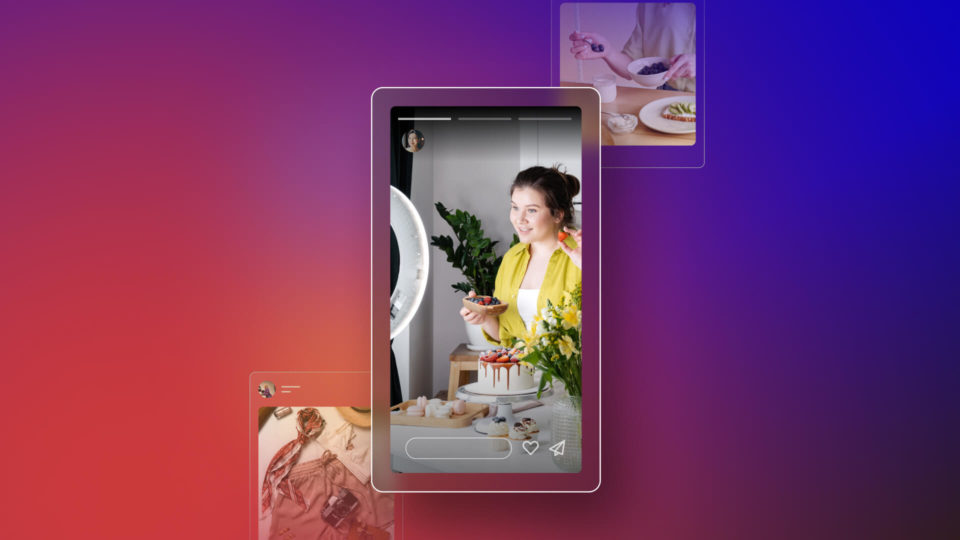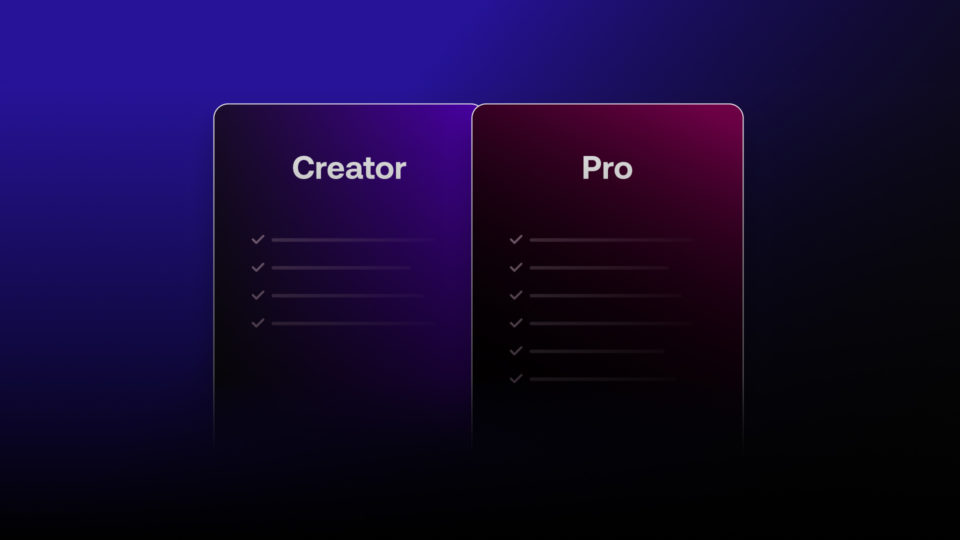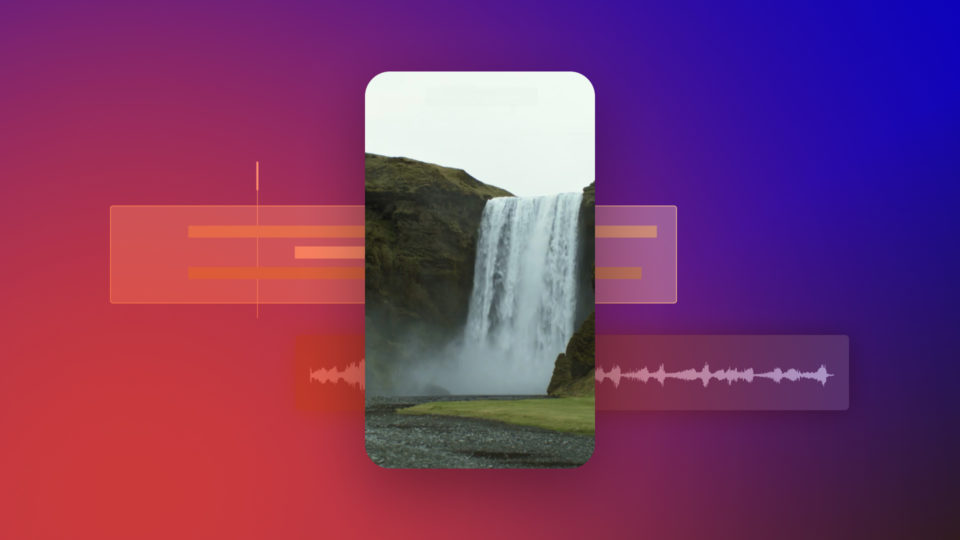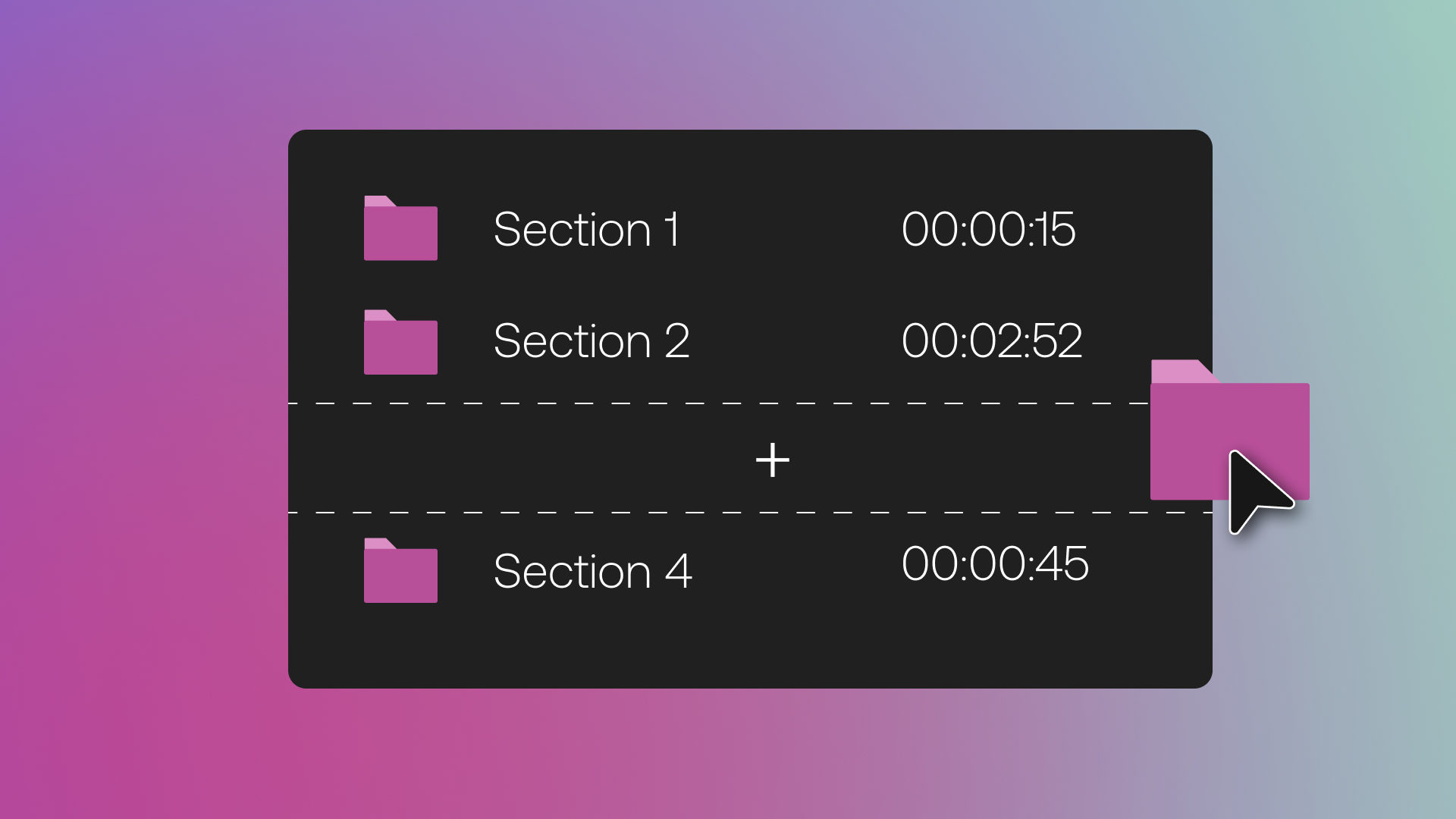When shooting any video project, the advice is to film more than you think you will need. The idea being, this can produce lots of footage “in the can” to work from later.
Thankfully, big reels of celluloid film are now digital video files. But managing these “soft” assets across camera, phone, disk or cloud storage can still be difficult.
Preparation is key and it could get your next project off to the best possible start.
✔️ Footage refers to recorded video and the raw, unedited clips used during editing.
Why organizing footage matters
Failing to organize your video files before, during and after editing is a big mistake.
It’s essentially like trying to work in a messy studio. You think everything is in there somewhere, but finding what you need quickly is virtually impossible.
Keeping all project footage tidy and managed achieves three key things:
- Helps you recall what you have.
- Allows assets to be found quickly.
- Makes storage more efficient.
How to organize video files
The best way to organize video files for editing is very personal. Ultimately it will always depend on preference and the way you like to work.
All solutions should be easy to understand. It should make logical sense to you and then stay equally accessible to anyone else working alongside.
Good organization becomes even more vital when collaborating with other editors.
Folder structure
Decide on a repeatable folder structure. Sticking to a set, uniform way of arranging and naming folders is helpful so you don’t confuse the process.
❌ Don’t use too many folders and sub-folders.
✔️ Do use clear, easy to understand folder names.
This will make folder navigation faster and less confusing in terms of what’s inside.
Keep everything collected together. Every project should have all of its assets combined so everything is in one place.
❌ Don’t scatter files between folders or drives.
✔️ Do keep all projects inside a single directory.
Keeping multiple project folders together will make asset reuse easier. You will also be able to move, copy and back things up to extra storage much more simply.
HitFilm’s Media Panel allows folders or asset “bins” to be created for imported assets. This is great for keeping projects and clips organized without leaving the editor workspace. See this guide on how to save time and edit faster to learn more.
TIP: Download FXhome’s free project file structure template to help you edit faster.
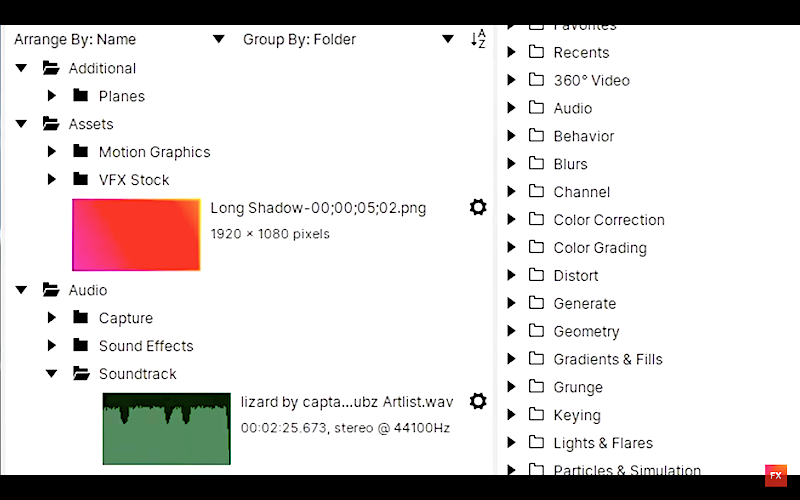
Naming Files / Folders
Cameras and phones use very generic, unhelpful filenames by default. So every new video might be named something like “DSC–000001.MOV” and so on, making it impossible to know what it is.
Getting into the habit of renaming these either as you shoot or before editing starts is essential. Windows or Mac users should try using batch renaming features in the various file explorers to change large collections of files instantly.
Think about maybe using incremental numbers (001-999) and phrases that help to sort things into logical order while also describing contents:
- The location name of where the video was shot.
- The particular day of filming that the video was taken on.
- Name of a certain scene within the shoot.
- Possibly the type of camera used to record it?
You want filenames to be informative enough so that you, or anyone working with the assets, can identify it clearly. Numbers help to fix everything into order if sorted alphanumerically when browsing.
Remember too that new files and folders are automatically dated. They have metadata that can be edited also, if you need to attach more detailed information or descriptions.
TIP: Filenames are best in lowercase and no longer than 25-35 characters ideally.
Video file organizer software
There are software solutions available to help with organizing video files or any media.
Often known as Digital Asset Management (DAM) or Video Asset Management (VAM), these apps can be a useful option for editors:
MediaValet. Cloud-based video organizer designed to help teams catalog, share and collaborate on video assets.
My File Organizer. Mobile app (iOS) that has a built-in media player and frame-stepping for previewing videos.
ApolloOne. A photo or video viewer with advanced browsing and EXIF metadata editing.
ⓘ None of these tools are a replacement for good, careful file organization that you can do in any OS or application.
Video editing storage workflow
Managing the storage of video assets correctly is equally important to editors.
The choice of storage media is a first consideration to think about. What kind of hard drives or disks are recommended and why?
Secondly, what’s a good routine for making successful backups?
In this section we’ll answer both points to assist your workflow.
Storage types and usage
The disk drive you edit on will probably be the one most local to your editing software.
So for HitFilm users, on Windows or Mac computers, it’s popular to use an SSD. These Solid State Drives are preferred because they provide faster all-round performance.
The different types of file storage and how to use them:
- Solid State Drive (SSD) is fastest, but typically smaller in data capacity. This is the type of storage recommended most for editing on.
- Hard Disk Drive (HDD) is slower but cheaper for bigger storage capacities. This makes HDD a popular choice for backup drives.
- Optical Media is rewritable DVDs (8.5 Gb) and Blu-rays (50 Gb) for very long-term backup storage (30-100 years).
- Cloud Storage can be a good backup option you can access online from anywhere. Often best for use during a project to transfer files between devices and computers.
Storage backup routine
Nobody enjoys backing up their data, but it’s so helpful for avoiding any loss of work.
Video editing projects and assets are kept safest by archiving. If files get deleted or overwritten, you have a recent copy to go back to.
There are many “schemes” for backing up but FIFO is a good start. FIFO stands for “First In, First Out” and basically backs up to the oldest drive in your set.
So if you had 2, 3, or more dedicated backup drives, you would rotate them. Backup over the oldest then put that to the front of the stack. The next backup will use the next oldest and so on, etc.
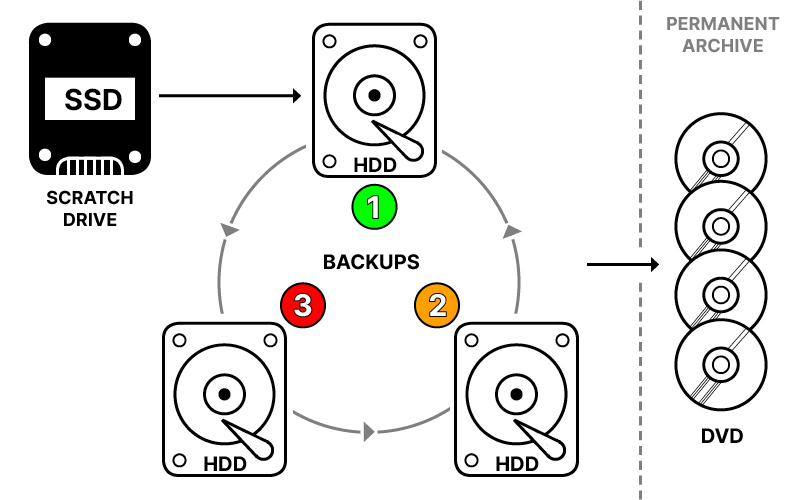
How regularly each backup is made is up to you, but daily or weekly is often enough. Using a FIFO system each day across 2 or more drives provides a good archive.
If you don’t have hard drives, you can use cloud storage in a similar way. You might alternate between Google Drive or Dropbox perhaps, or just use one with multiple backup folders instead of drives.
How HitFilm can help
HitFilm helps to protect your work progress with an excellent Auto Save feature.
Turned on by default, you can set how it works by visiting Options>Auto Save. Choose how many saves the feature makes (frequency) and also the path where they are stored.
Auto Save happens separately from your main project file, so it doesn’t overwrite anything. But if you need a backup to recover and work back from, it will be there!
Other features include the ability to apply color labels to clips. This can be useful for more clearly identifying or tagging imported video assets as you work with them.
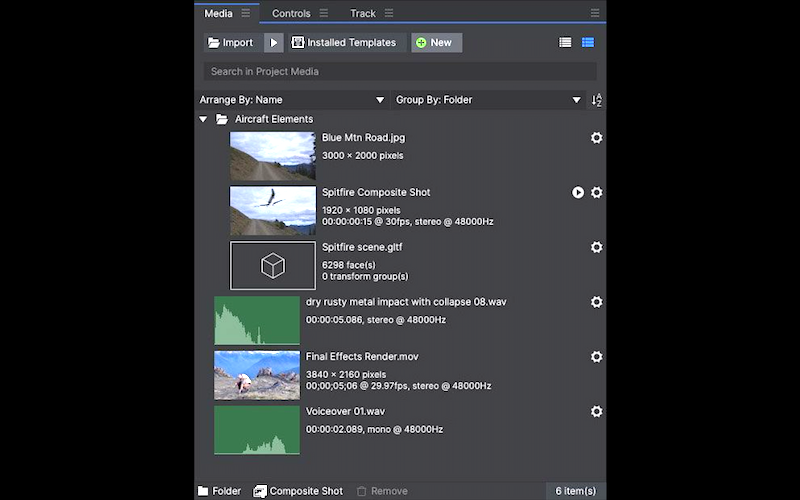
Final tips and extra links
Sometimes the best advice is the simplest. Take the time to organize assets and be sure to save projects regularly to avoid losing valuable edits.
Stick to a routine that suits your editing workflow and above all, enjoy the process!
Try following these additional links for taking the next step in your video projects:
- How to make a movie right now.
- The key steps of film production from start to finish.
- Create a short film with a filmmaking 101 masterclass.
- The 3 main stages of film production explained.
For more on how to use HitFilm try visiting the FXhome blog and YouTube channel for essential practical tips.