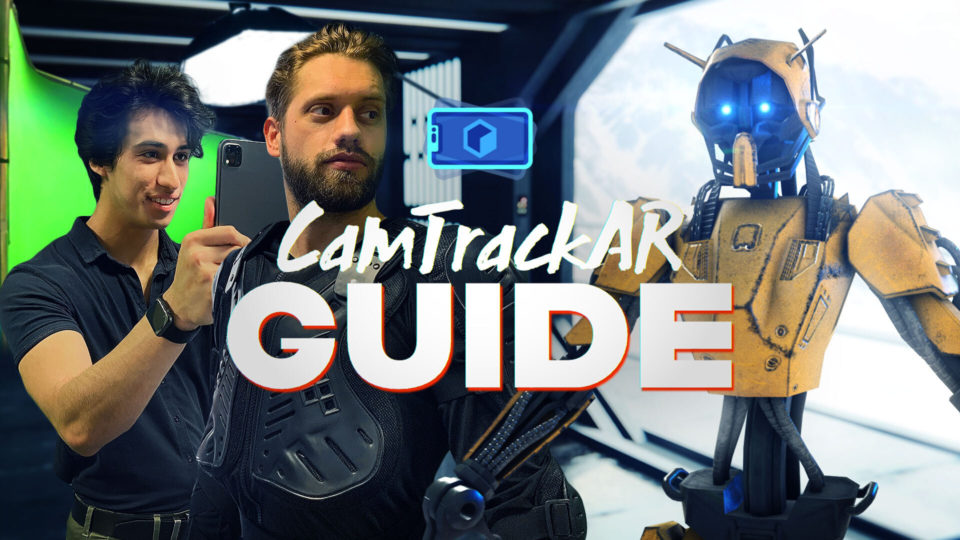You’ve got the software, now we’ll show you how to use HitFilm. There’s no better way to get started than following along with the Basics Masterclass. We’ll teach you how to edit with HitFilm, add text, effects, and export your videos. From editing to cool titles, visual effects to green screen – we’ll guide you through the secrets to making every kind of awesome video content.
You could be the next big thing. Whether you’re editing videos for YouTube or creating your first short film – with HitFilm, you have everything you need.
~ Set yourself up for success
How to download and get started with HitFilm?
Opening up a new piece of editing software can be intimidating. HitFilm is a powerful tool with lots of customizable features, so find your way around the interface, and learn how to import your very first piece of media to the timeline!
~ Slice it up real nice
How to edit videos for free with HitFilm?
Get to where your story wants to go, faster. In this tutorial, we show you all the free video editing tools your new software has to offer, and teach you how to add creative transitions to make your content stand out from the rest.
~ Some of the best text tools in the industry
Adding text in HitFilm
Every video needs a little bit of flair. Show your viewers who you really are with flashy title sequences for your short film, or slick lower thirds to decorate your YouTube videos or vlogs.
~ Sounds like a winner
How to edit audio in HitFilm
Keep that message ringing in your viewer’s ears by scoring the perfect audio. In HitFilm you can adjust and keyframe volume with ease, as well as add sound effects, to make your visuals POP. We even show you how to fine-tune sound and modify multiple tracks using our Audio Mixer.
~ Give yourself the top grade
How to color grade in HitFilm
Produce professional-looking footage for free, no matter what you filmed it on. In this tutorial, we’ll explain white balance, and show how you can polish your clips using our color correction and grading tools. HitFilm gives you everything you need to darken, lighten, or sharpen your clips – and comes with hundreds of presets to help you find your signature look.
~ Let’s get animated!
How to use keyframes to animate in HitFilm?
Bring a little energy and movement into your creations using keyframes. Using HitFilm’s motion tracking features, you can track moving elements in your videos – making it easy to attach animated text, effects, or other layers to a mobile point in a few simple steps.
~ Leave them stunned
Remove backgrounds with the Chroma Key
No professional backdrop to film against? Nor a space station for your sci-fi movie? No problem. We’ve got the most powerful keying technology in the industry. Learn how to use green screen and rotoscope in this penultimate tutorial to transport yourself anywhere in the world (and beyond) and make it look realistic!
~ You’re ready to go
How to export your project in HitFilm
You’ve made the next viral video. So now, share it with the world. We’ve made it super easy to export what you need with the right default settings for certain platforms, like YouTube. Use our built-in presets, or create your own! And don’t worry, you can keep exporting in the background while you get started on your next project.
Why am I seeing a watermark?
If HitFilm adds a watermark to your export, it’s because you’re using either the demo version or a feature from a paid tier. Make sure your copy is registered and check for the ‘add-on’ icon on the effects that you’re using in your project.