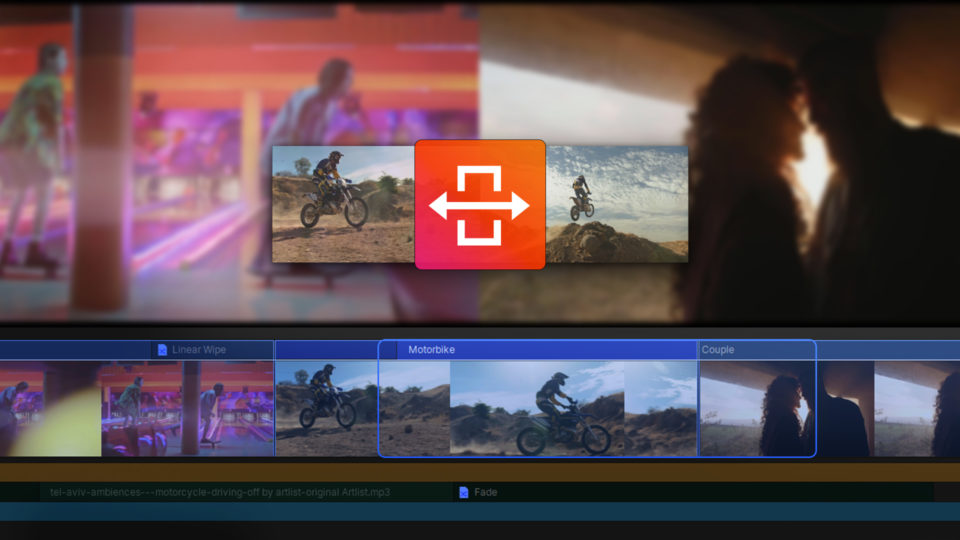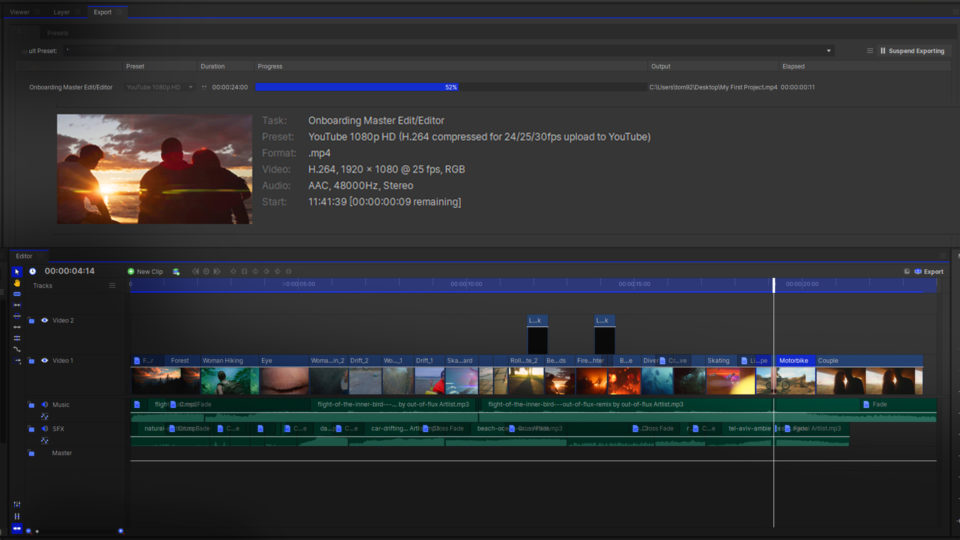Shooting content on the move can look dynamic and exciting, but it can also mean that the captured footage contains unwanted camera shaking as the camera operator’s hand moves up and down, and pans across the scene. However, it is possible to remove jittering and produce a cleaner, smoother end result by adding a single effect in HitFilm.
It is super easy to stabilize your footage in HitFilm!
- In the Effects panel, find the ‘Auto Stabilizer’ effect
- Click on the ‘Auto Stabilizer’ effect, drag and drop it onto the footage
- HitFilm will automatically start analyzing the video, and once it’s finished, will stabilize it without you having to do anything else
- If you want to adjust some of the settings, come over to the Control panel
- Here you can adjust the properties to change how zoomed in the video is allowed to go, and how smooth the final result is after stabilizing
HitFilm’s Learn Panel gives you access to this video and many more, right within the software! Download HitFilm and follow along in real-time to build up your skills.
Read more on shaky footage in our blog post.