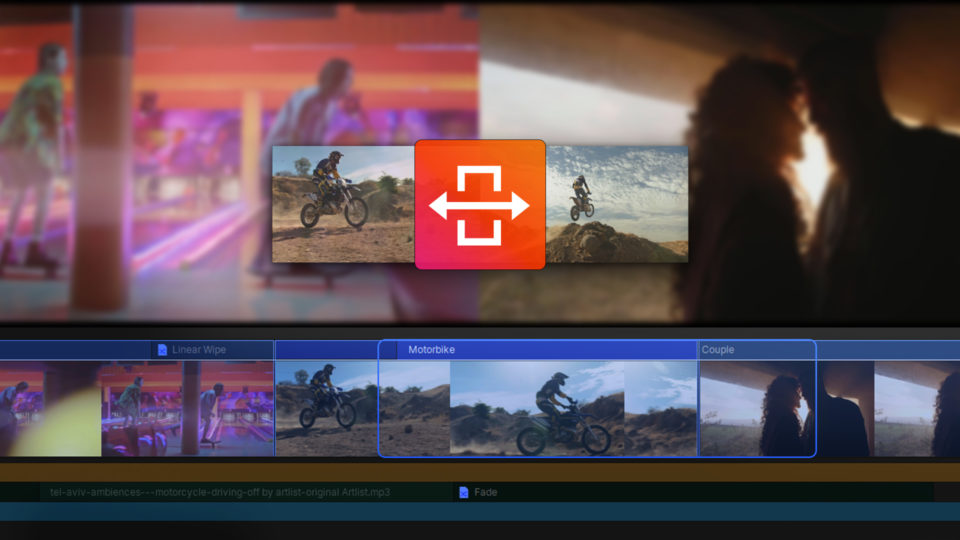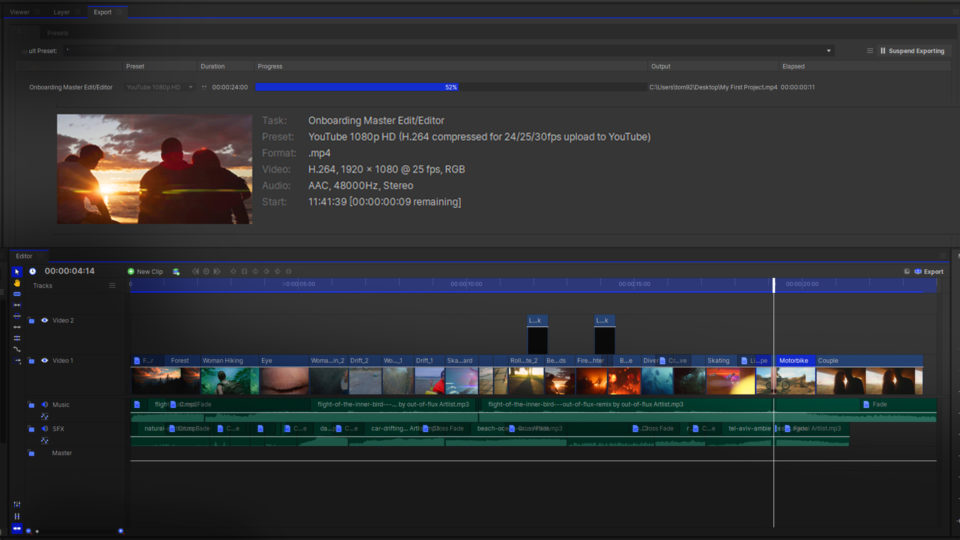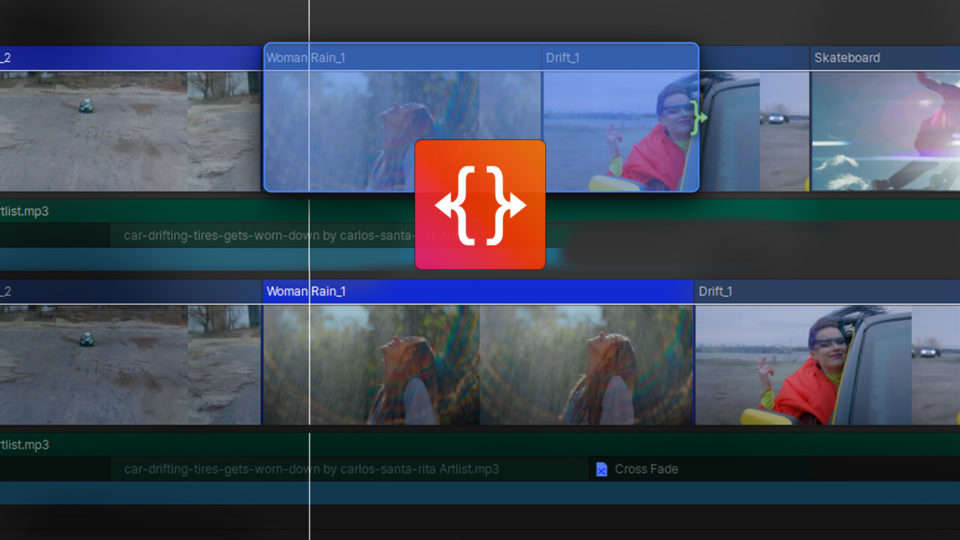The best time to set the white balance for your shot is in camera, while you’re shooting the scene. This will mean that the accuracy of the colors in your video has been perfectly captured so that all the colors can be adjusted in sync and you are setting the perfect foundation for any changes to your scene.
If you forget to do this in-camera, or if the lighting changes and you need to do it in post-production, you can easily adjust this in HitFilm.
Setting the white balance in HitFilm is super easy!
- Go over to the Effects panel and find the White Balance effect
- Click and drag the White Balance effect onto your clip
- In the Controls panel, click, hold, and drag the eyedropper icon and place it over an area in your footage that is supposed to be white.
- When you let go, HitFilm will calibrate all of the other colors based on your selection
HitFilm’s Learn Panel gives you access to this video and many more, right within the software! Download HitFilm and follow along in real-time to build up your skills.
If you want to know more about color grading, make sure to read more about it here.