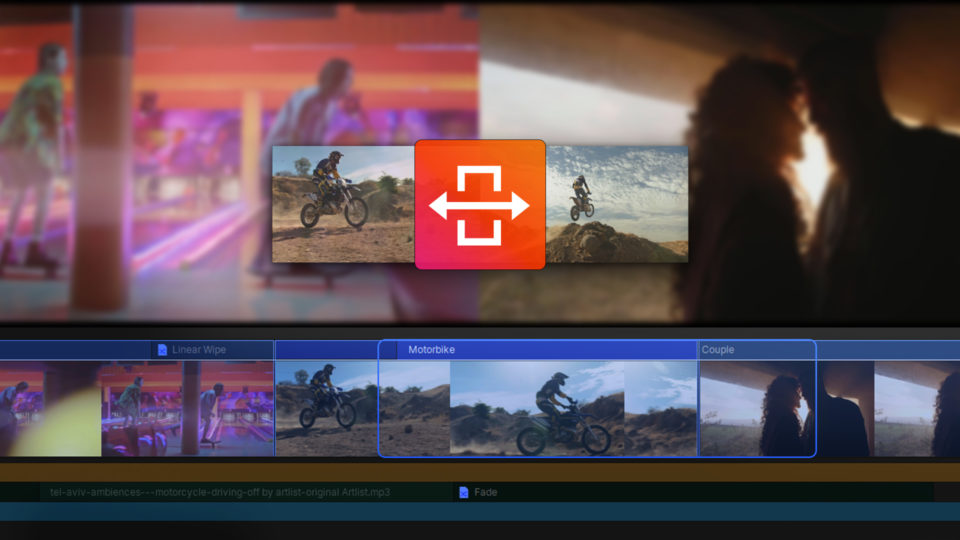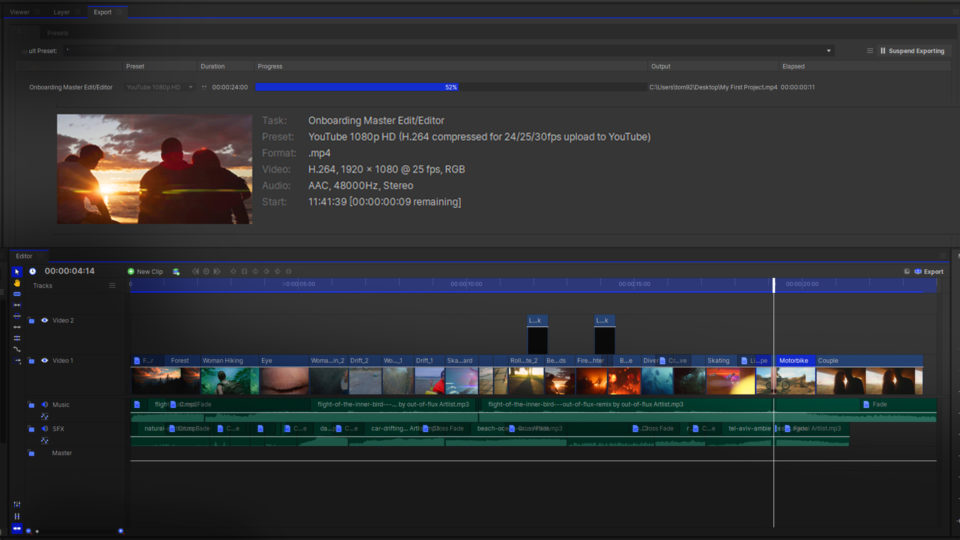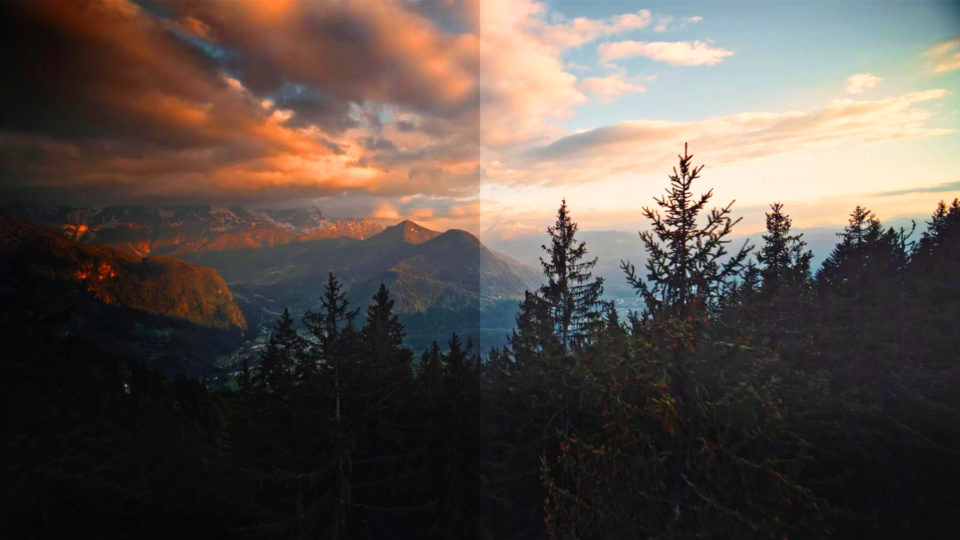If you are looking to create amazing gaming or reaction content, then you will likely want to overlay your own webcam footage of you playing the game, with the gameplay itself.
The Picture-in-Picture effect is created specifically to speed up this process, allowing streamers and YouTubers to share their reaction videos, gameplays, or commentary easily.
Using the Picture-in-Picture effect in HitFilm is super easy!
- Place your videos (for example, your gameplay footage and your webcam footage) on two separate tracks
- To add the second video, you can either right-click on the timeline and select ‘Insert Track’ or drag the video directly onto the timeline above the other
- Go to the Effects panel and locate the Picture-in-Picture (PiP) effect
- Click and drag the Picture-in-Picture effect onto the top video.
- You can adjust the position and size by going to the Controls panel. You can also drag the overlay in the Viewer in order to change the area in which the video is placed.
HitFilm’s Learn Panel gives you access to this video and many more, right within the software! Download HitFilm and follow along in real-time to build up your skills.