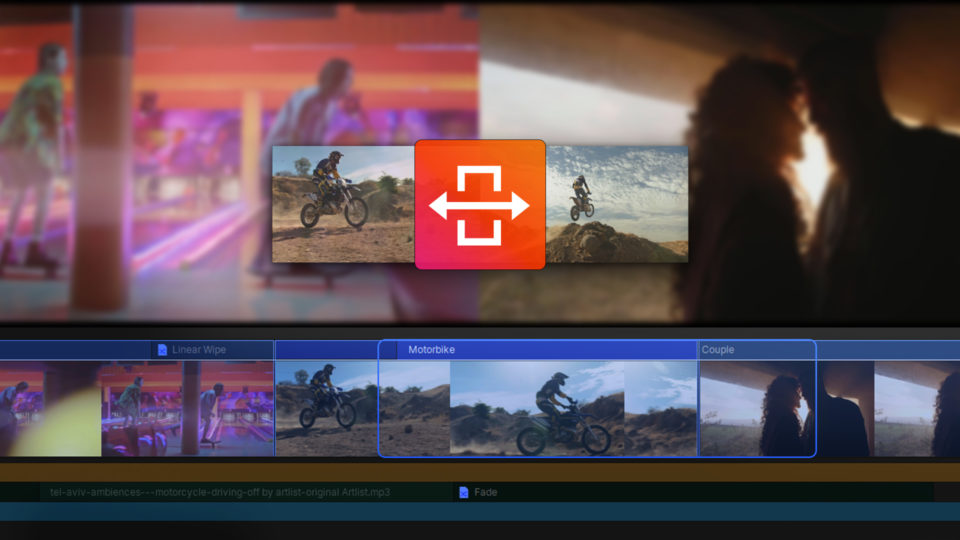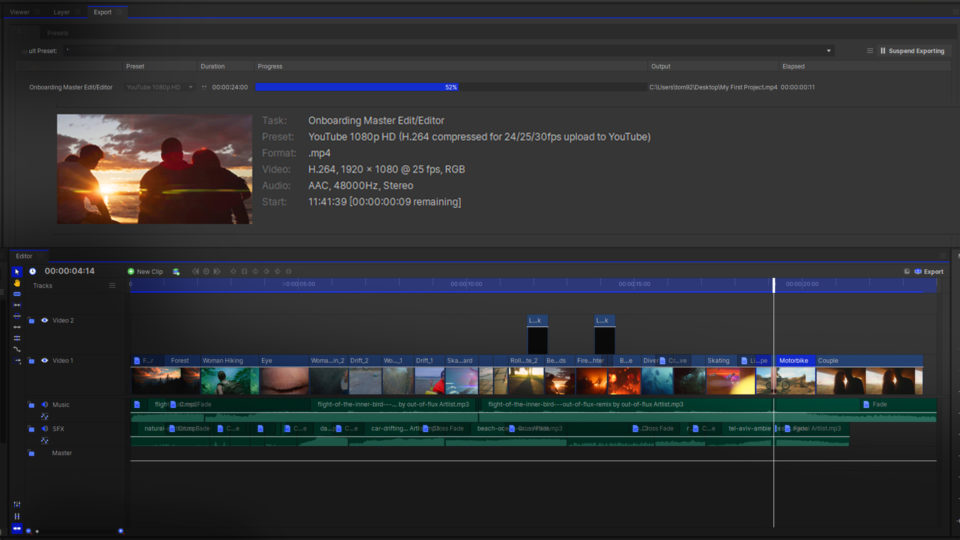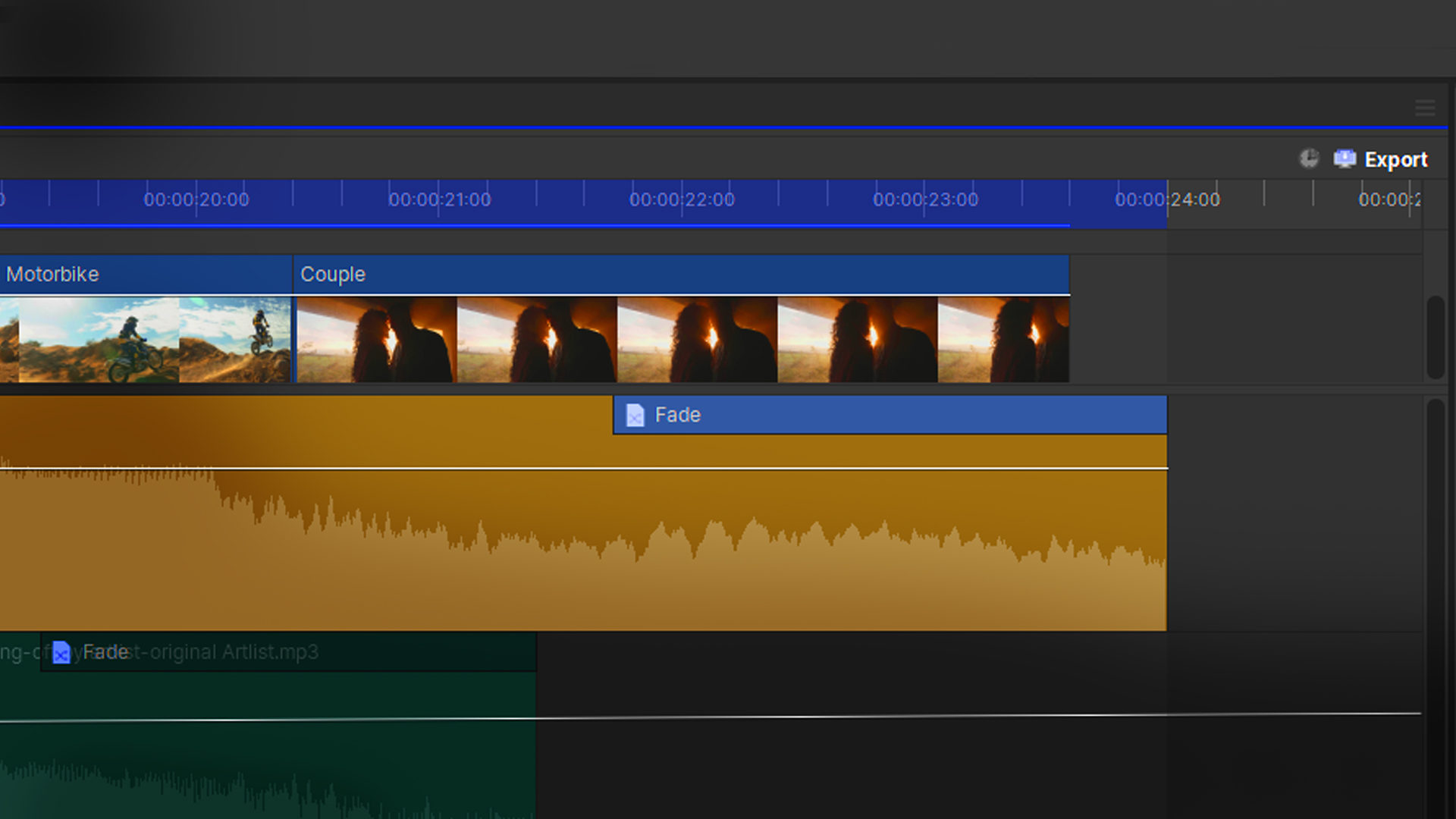Learning how to fade audio in and out is very useful when working with multiple layers of audio, sound effects, or songs. When you use a fade, audio layers can more easily blend together to create a less abrupt listening experience for your viewers.
Fading your audio is simple in HitFilm!
- Go into the Effects panel in HitFilm
- Go down to the Transitions – Audio folder and click on one of the Fade effects
- Drag the chosen Fade effect onto your clip
Crossfade will keep the volume consistent as the transition happens. Fade will have the volume go down to silent before picking up again.
You can resize the transition by clicking and dragging the ends to adjust the length.
Video transcript
To have your audio fade in or out over time, first, come over to the Effects panel. Go down to the Transitions – Audio folder and click and drag one of the Fade effects onto your clip. You can attach it to the beginning or end of the clip, or in the middle where a split between the two already exists.
Crossfade will keep the volume consistent as the transition happens. Fade will have the volume go down to silent before picking up again.
You can resize the transition by clicking and dragging the ends to adjust the length.
HitFilm’s Learn Panel gives you access to this video and many more, right within the software! Download HitFilm and follow along in real-time to build up your skills.