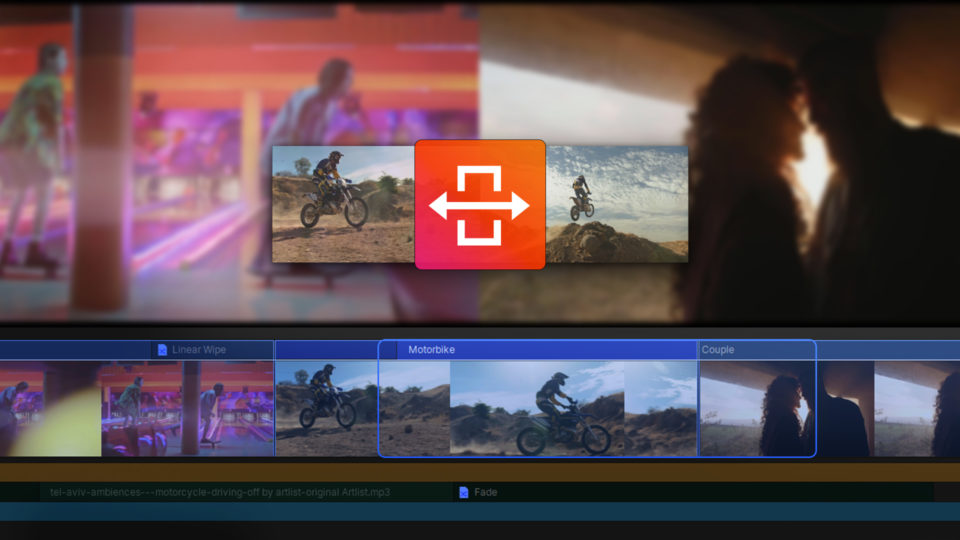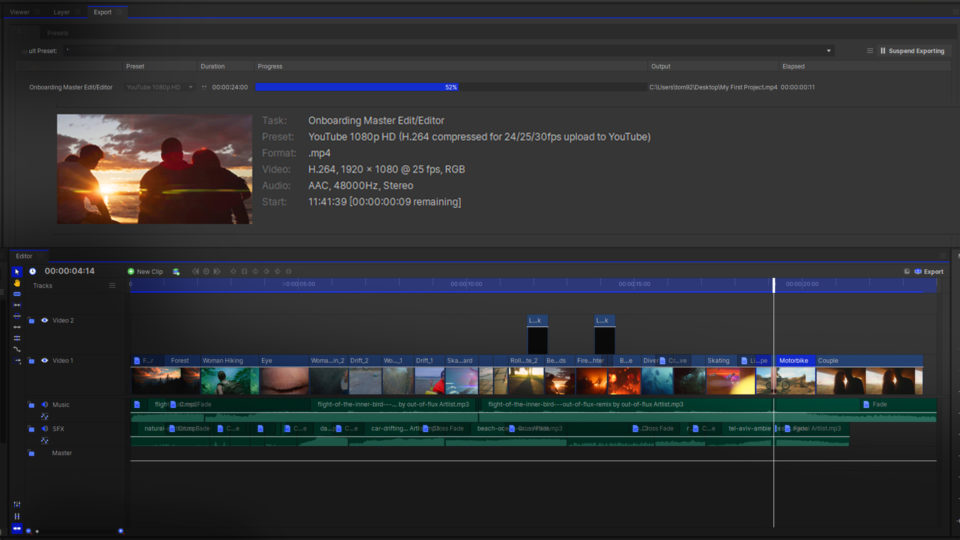Adjusting the pitch of your audio can be useful as an effect by itself, or it can be used to counter the natural pitch change caused by adjusting the playback speed of a clip.
Adjusting the pitch of your audio is simple in HitFilm!
- Go into the Audio folder in the Effects panel
- Click on the Pitch effect
- Drag the Pitch effect onto your clip in the timeline
- Move the Semi-tone shift slider to the right to raise it, and to the left to lower it
Video transcript
To adjust the pitch of your clip, come over to the Audio folder of the Effects panel. Click and drag the Pitch effect onto your clip in the timeline. The Semitone Shift slider will change the pitch: move it to the right to raise it, and to the left to lower it.
HitFilm’s Learn Panel gives you access to this video and many more, right within the software! Download HitFilm and follow along in real-time to build up your skills.