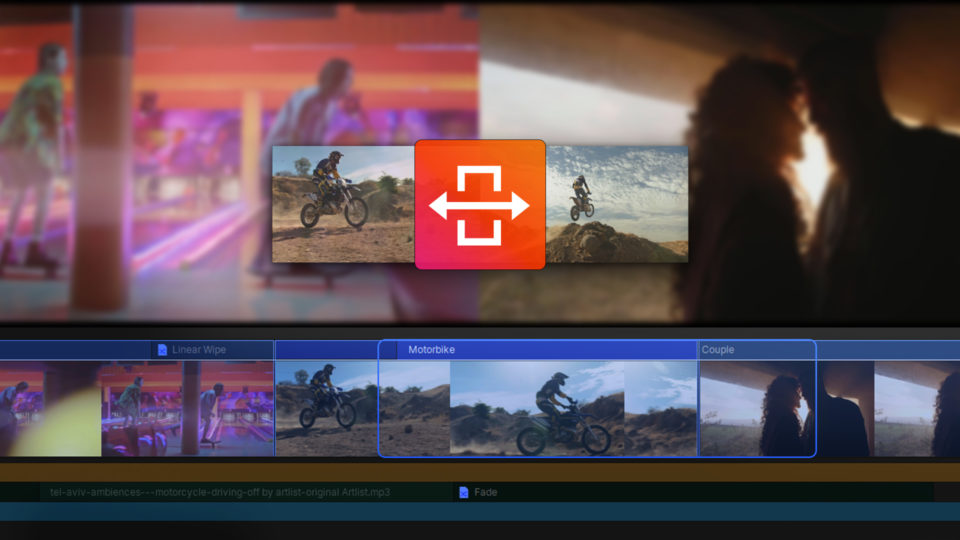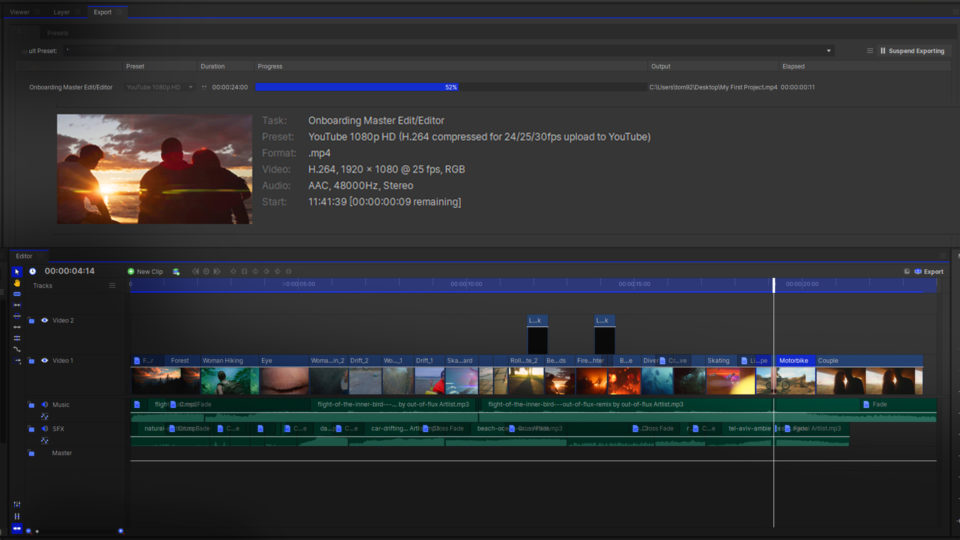When cropping your media, you are removing the unnecessary parts of your image or video by adjusting the outside edges. This is very useful when needing to change the size or aspect ratio for a particular platform or to draw the viewer’s eye to the subject of your scene.
Cropping media in HitFilm is super easy!
- Go to the Effects panel and find the Crop & Pan effect
- Click and drag it onto a clip in your timeline
- You will be able to see the effect in the Viewer and will be able to click and drag the edges to define the area you wish to keep
- Once you’re happy with the crop, you can click off the effect to set it live.
Nothing is forever – if you need to go back and adjust the crop, select the effects in the Controls panel again.
HitFilm’s Learn Panel gives you access to this video and many more, right within the software! Download HitFilm and follow along in real-time to build up your skills.