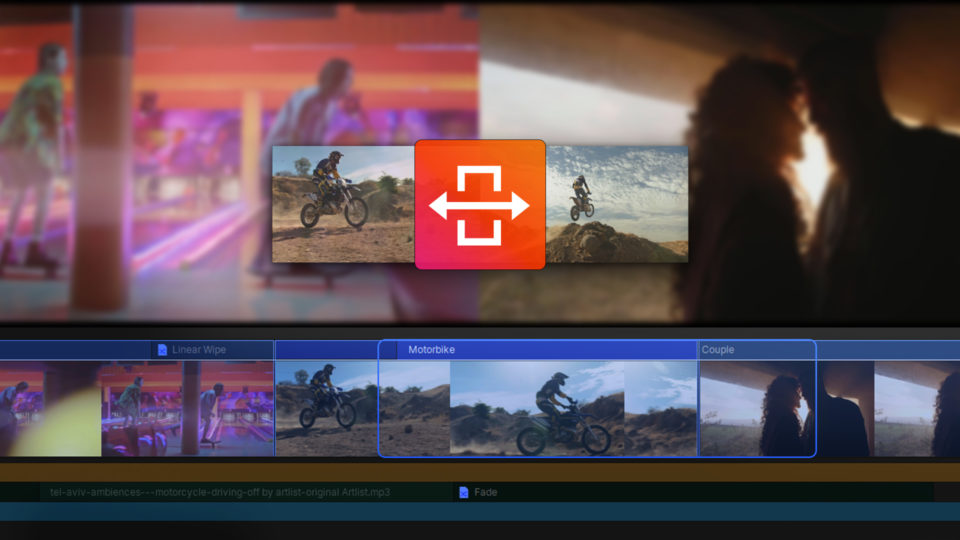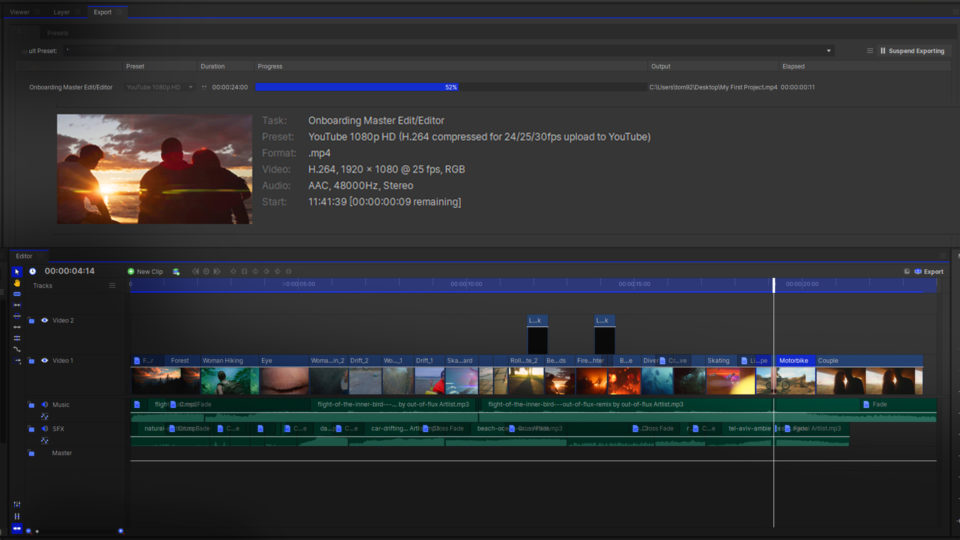After importing video or audio files, you can preview the contents of each one in the Trimmer to organize them in preparation for editing, or to identify the takes that you want to use in your edit. During editing, the Trimmer can be used to identify a specific section of a media asset before adding it to your timeline as a clip. This makes it easy to remove the start and end of a take, retaining the portion between ‘action’ and ‘cut’.
Using the Trimmer panel in HitFilm is super easy!
- Select a clip in the Media panel and it will appear in the Trimmer
- For video and audio, you can scrub through the content, hit play, or go frame by frame
- Within the Trimmer, you can set the In point, which is where the clip will start, and the Out point, which is where it will end
- You can click and drag to add the media to the timeline, and it will keep these In and Out points.
If you have already added a clip to the timeline, and need to trim it, you can also double-click the asset on the timeline to re-open it in the Trimmer, and adjust its In and Out points. Any adjustments you make will immediately be reflected on the timeline as well.
HitFilm’s Learn Panel gives you access to this video and many more, right within the software! Download HitFilm and follow along in real-time to build up your skills.