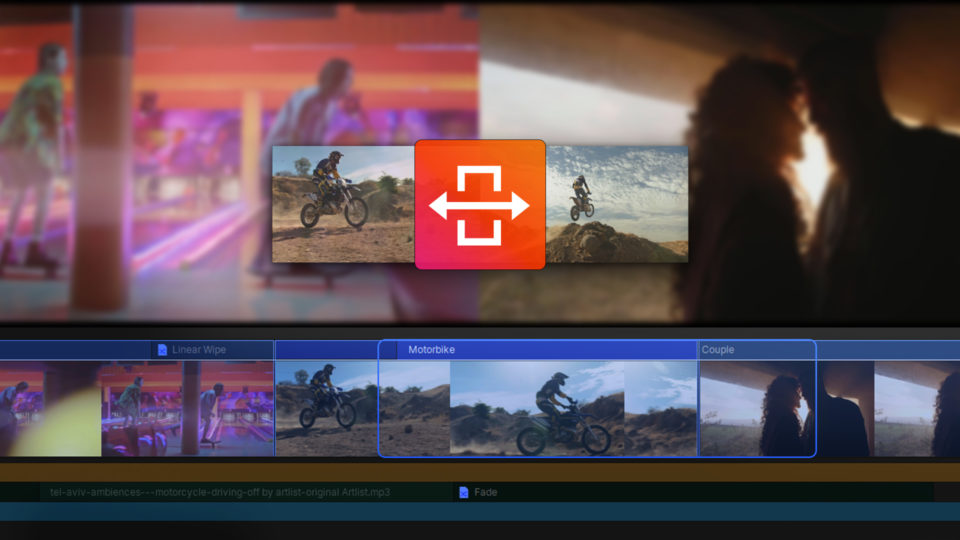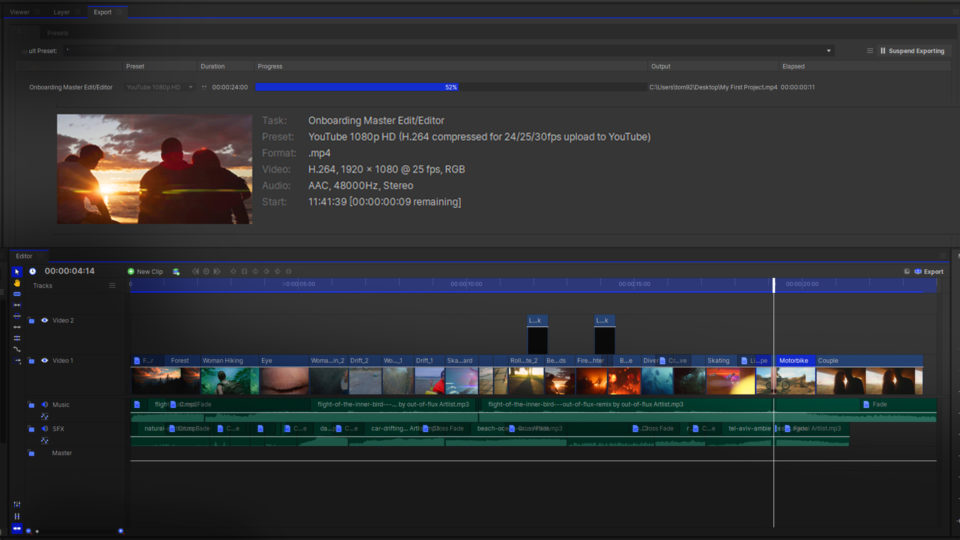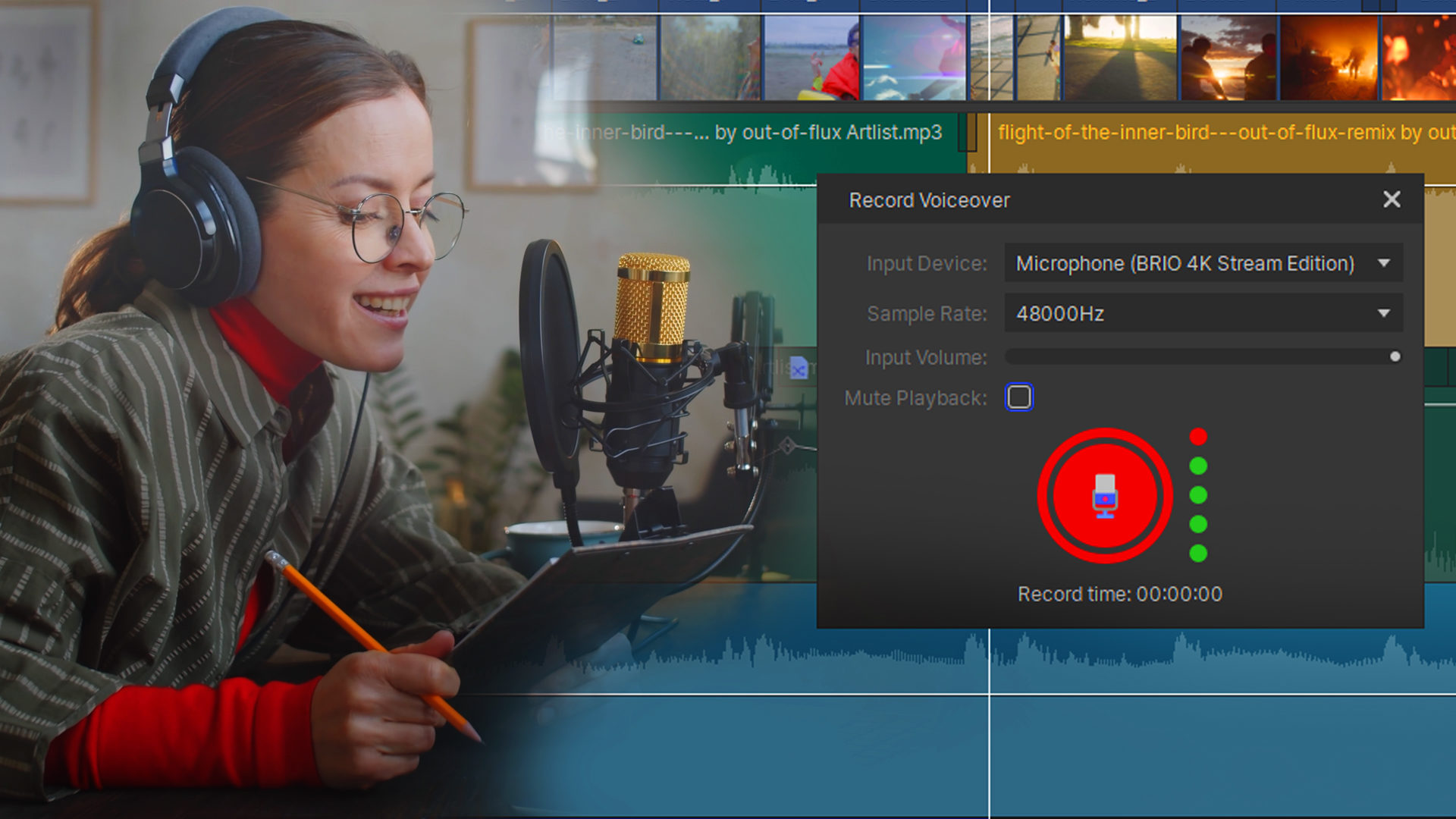If you’re creating digital content, especially gameplay walkthroughs or vlogging, you might want to enhance it with a voiceover. HitFilm’s voiceover recorder allows you to create audio files from directly within the software and is designed for creating real-time voiceovers while your timeline plays.
Recording a voiceover is super simple in HitFilm! There are two ways to create them:
- Media Panel: In the Media panel, open the New menu and select Voiceover. The voiceover dialog will open.
- File Menu: In the File Menu, select Record > Voiceover. The voiceover dialog will open.
All voiceovers you have created will be listed in the Media panel, which can be accessed exactly like any other audio file. The audio files are saved to your hard drive, in a location you choose through the Voiceover Options panel.
Video transcript
First, come over to the Media panel. Select New, and then Voiceover. Check that HitFilm is using the correct microphone. You have the option to Mute Playback if you don’t want to hear any audio on the timeline while you record. Click the red icon to begin recording. You’ll get a countdown, then HitFilm will record your voice. Click the icon again to stop.
Once finished, the new audio clip will be placed on the timeline and in the Media panel.
HitFilm’s Learn Panel gives you access to this video and many more within the software! Download HitFilm and follow along in real-time to build up your skills.