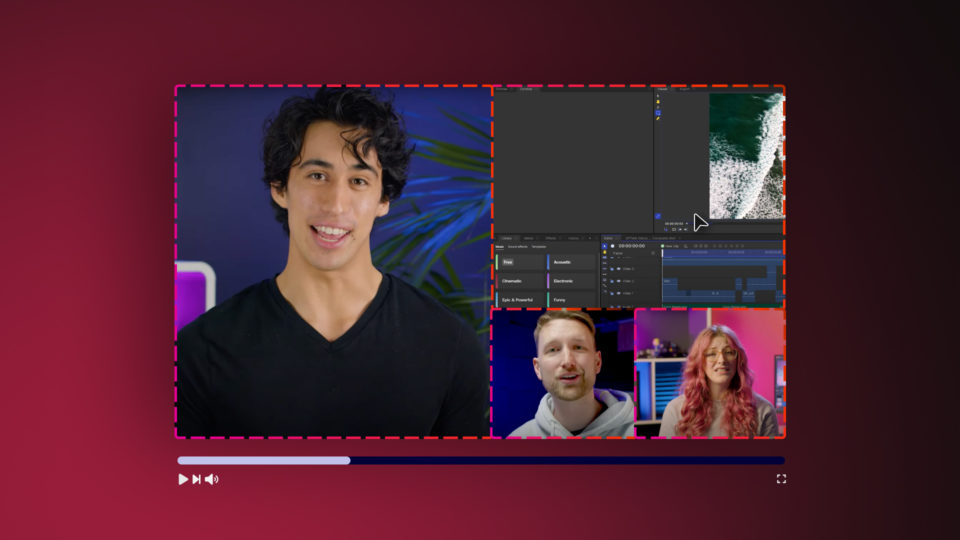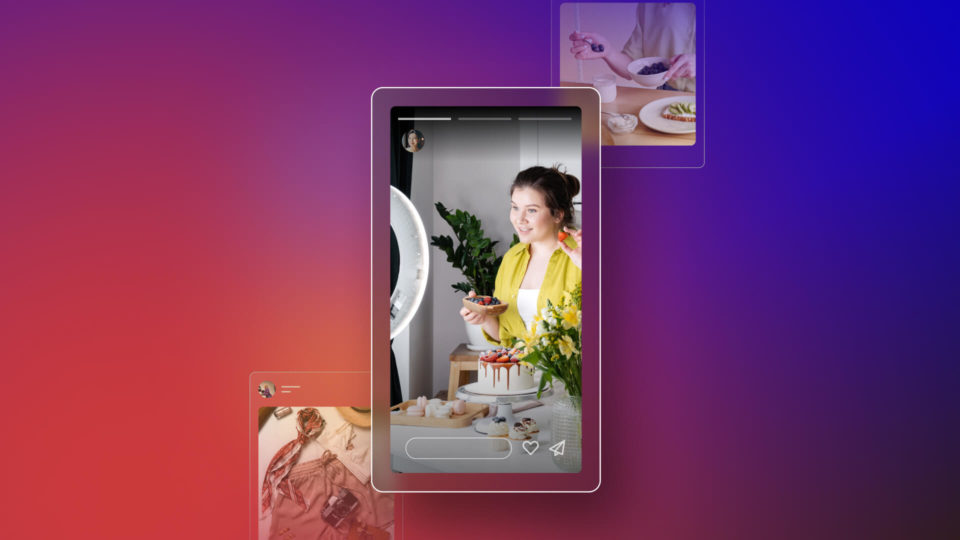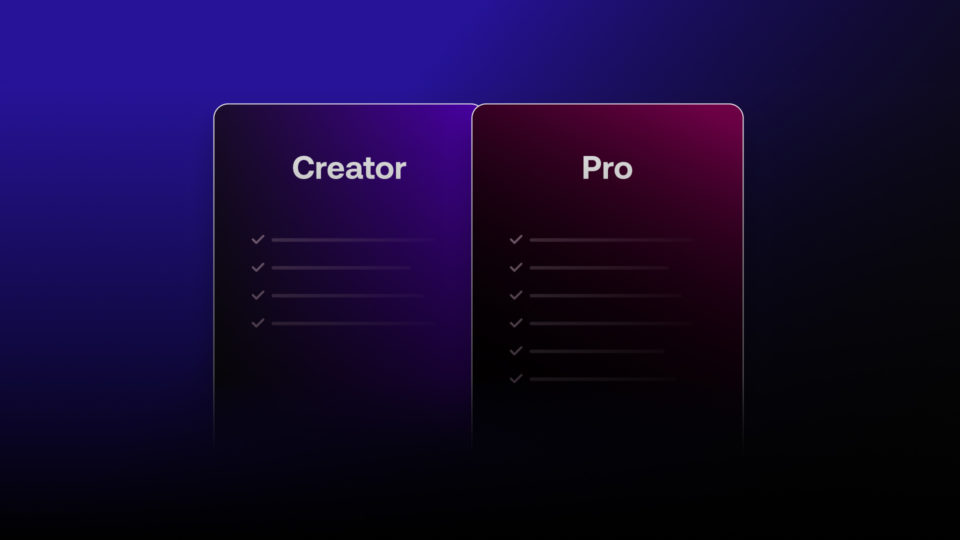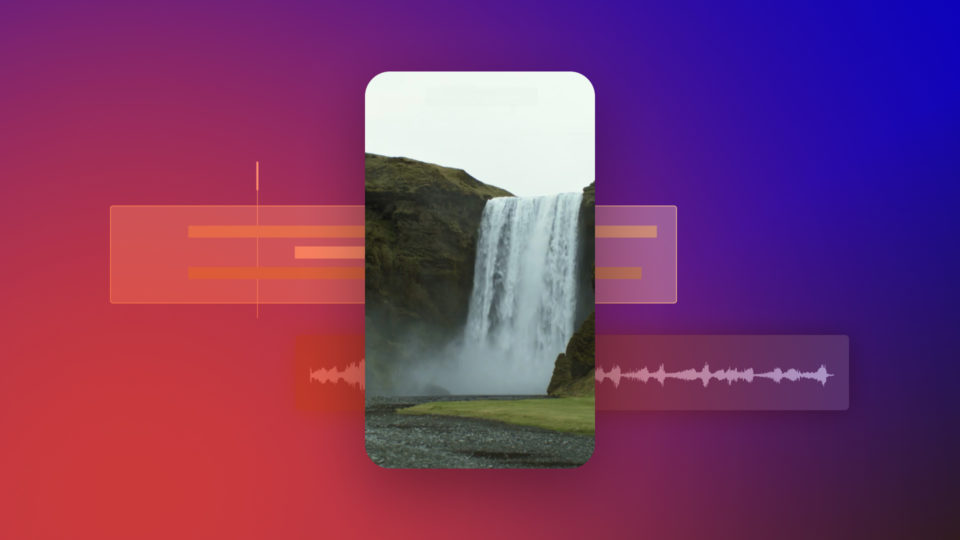Did you know 500 hours of video are uploaded to YouTube every minute? If you want to stand out from the crowd with quality content and a decent following, you’ll want to get your hands on the best of the best video editing software for YouTube. Lucky for you, there are some great free options available.
Here we outline the pros, cons, and feature highlights of 5 of the most popular free video editing software for YouTube. Whether you’re trying to choose between the industry’s most renowned color grading tools or the most beginner-friendly software— you’ll get all the info you need to find the right fit for you.
So without further a due, let’s get down to it. What is the best software to edit your videos for YouTube?
HitFilm — the all-in-one VFX and video editing software for YouTubers
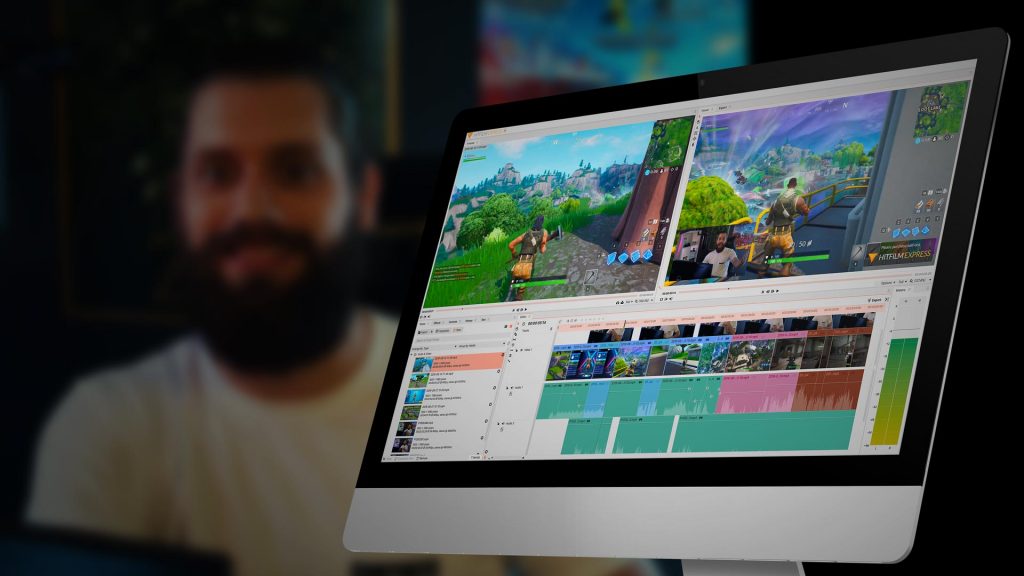
HitFilm is a free, user-friendly video editing software that YouTubers love because it gives you all the tools you need to take videos from amateur to pro. HitFilm is perfect for both beginners and seasoned YouTubers, giving you access to top compositing tools, cinematic coloring features, and 400+ visual effects and presets to unlock your creativity.
Beginner YouTubers using HitFilm can also take advantage of the huge collection of free VFX and editing tutorials uploaded weekly on the FXhome YouTube channel. These tutorials cover common video editing techniques for YouTube, tips on starting your own YouTube channel, and plenty of cool effects to use in your YouTube videos. If you want to add effects like sci-fi light swords or picture-in-picture video to your gaming videos, you can access free VFX masterclasses like Assemble, Rise of the Dark Side, and Game On.
Is HitFilm easy to learn?
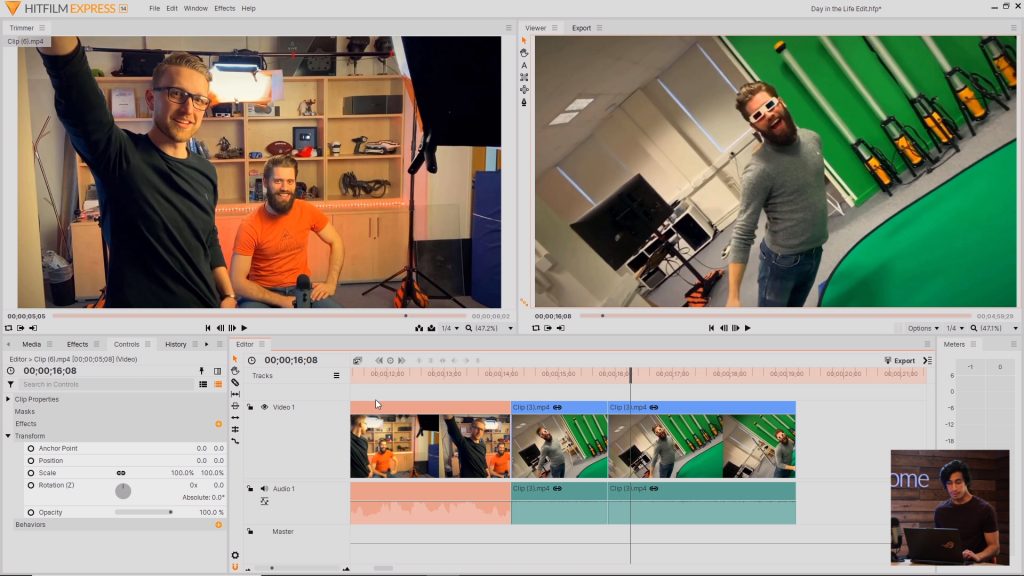
HitFilm is a great video editing software for YouTubers who are just starting out because it uses a simple UI with a quick learning curve. Being part of the HitFilm community gives you access to weekly tutorials, online forums, and live Q&A’s — so you don’t have to spend hours learning how to do simple edits. Bonus: the FXhome post-production and VFX team walk you through every effect you’ll need to make your channel stand out.
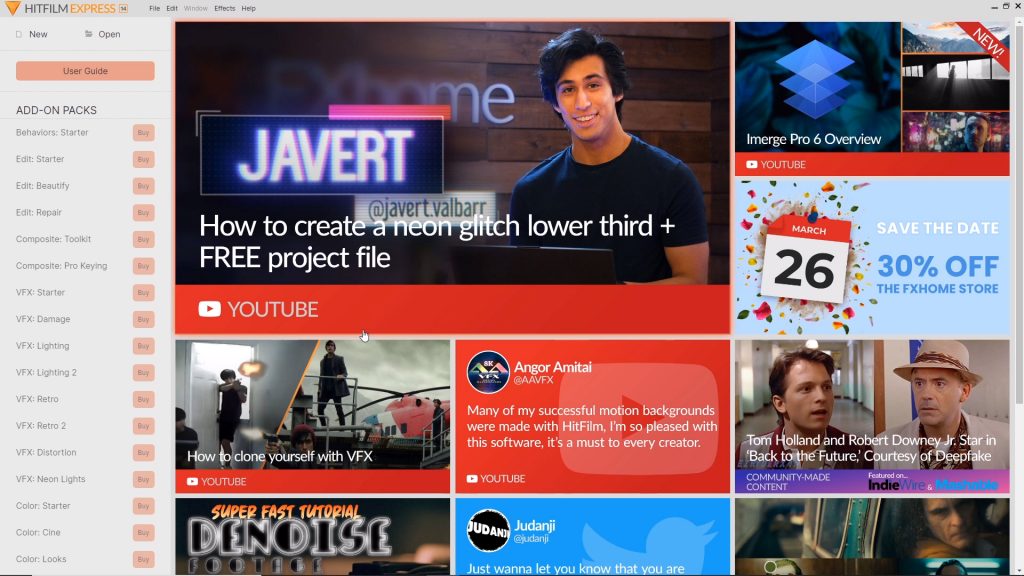
Did you already download the latest version of HitFilm? Great! Subscribe to the FXhome YouTube Channel to learn all the skills you need to create pro-level YouTube content.
Does HitFilm have the editing features YouTubers need?
Yes! HitFilm has all the features that you could possibly need from a YouTube video editing software and more. You can easily trim footage, edit and balance audio, and create seamless transitions between your shots. You can even track text and images into your videos.
2D/3D Compositor
The 2D (and 3D) compositor in HitFilm gives you the power to create high-quality, clickable thumbnails and professional-quality channel art for your channel page helping you get more views and subscribers.
Export capabilities
There are no limits to your imagination or your export size with 4K exports available free. You can upload your creations directly to YouTube with HitFilm Express’ built-in YouTube uploader.
HitFilm even lets you add animations directly in the software. Some of the features YouTubers like best include Auto Color, Chroma key, Adaptive Trimmer, Motion Tracking, and green screen effects.
Is HitFilm good for beginners on YouTube?
Over 6 million creators worldwide use HitFilm, with high-profile YouTubers like Corridor Digital, Film Riot, Rocket Jump, D4Darius, and Surfaced Studio. HitFilm Express is arguably the best editing software for YouTube if you’re starting out and want to build your skills and grow your channel for free.
Ready to scale up your YouTube videos with better edits and eye-catching visual effects? Download the free and easy-to-use HitFilm now.
Summary
Pros
- Free video editing software with 410+ free visual effects
- 70+ hours of free tutorials and masterclasses
- Ability to add unlimited video and audio tracks
- Audio editing features
- High-end chroma key and titling features
- User-friendly workflow
Cons
- Not available on Linux
- Advanced VFX tools available in paid packs
- Requires at least 4GB RAM (8GB recommended)
Lightworks – comprehensive editor with wide format support

Lightworks’ free editor puts a serious suite of professional video editing tools and real-time effects, with built-in presets, at your fingertips. It has the widest native format support available in any professional NLE. This means you can easily import your media format of choice with no need for transcoding.
Is Lightworks easy to use?
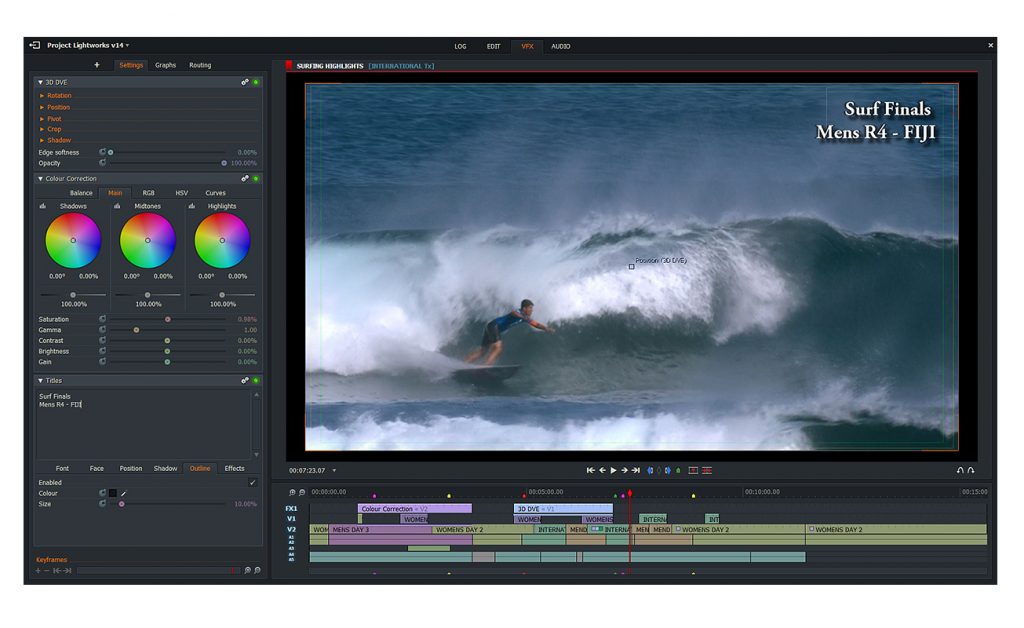
If you have little video production experience, Lightworks’ unusual interface and overwhelming features can make it a confusing and difficult to navigate editing software for YouTube videos. While Lightworks does offer some tutorials on its YouTube channel, viewers may find the content is in need of a more recent update following new releases.
What can I do with Lightworks?
Lightworks shines in its wide range of real-time and preset effects that allow you to adjust the look of your videos without much hassle. Creators may particularly find their fast trimming tools, new integration with BlackMagic’s Fusion on Mac, and multicam editing very handy. You can also directly upload your finished projects to YouTube, and easily edit audio right in the software.
Where you may run into some trouble — the free version of Lightworks has limited export capabilities. If you want to export your videos from the editing software for YouTube in UHD 4K you’ll have to pay for one of the Pro versions. The free version of Lightworks caps your exports at 720 dpi. This can be particularly annoying for YouTubers, as most professional channels upload in a minimum of 1080 dpi.
Should beginners use Lightworks for YouTube?
If you don’t need high res 1080 dpi videos (e.g for casual family-style or pet videos) or you just want to experience the free version of the editing software used in Hollywood, Lightworks is a good choice. If you want to quickly learn to edit YouTube videos and upload them in high-res, you may want to choose a different editing software for your YouTube channel.
Summary
Pros:
- Available on Mac, PC, and Linux
- Comprehensive pro-level editing tools
- Direct upload to YouTube and Vimeo
- Impressive real-time effects and presets
Cons:
- Exports to YouTube are limited to 720 dpi
- Difficult-to-navigate interface
- Steep learning curve for editing tools
- Demanding system requirements
DaVinci Resolve — king of color grading

DaVinci Resolve (DVR) has the best set of professional coloring tools you can acquire for free. This free YouTube video editor allows you to get a precise depth of control over coloring; this is a feature that is beneficial if your YouTube videos will likely include stunning natural landscapes or exciting wildlife scenes. Maybe you just really love working with color? Then DVR is great for that too!
Is DaVinci Resolve easy to use?
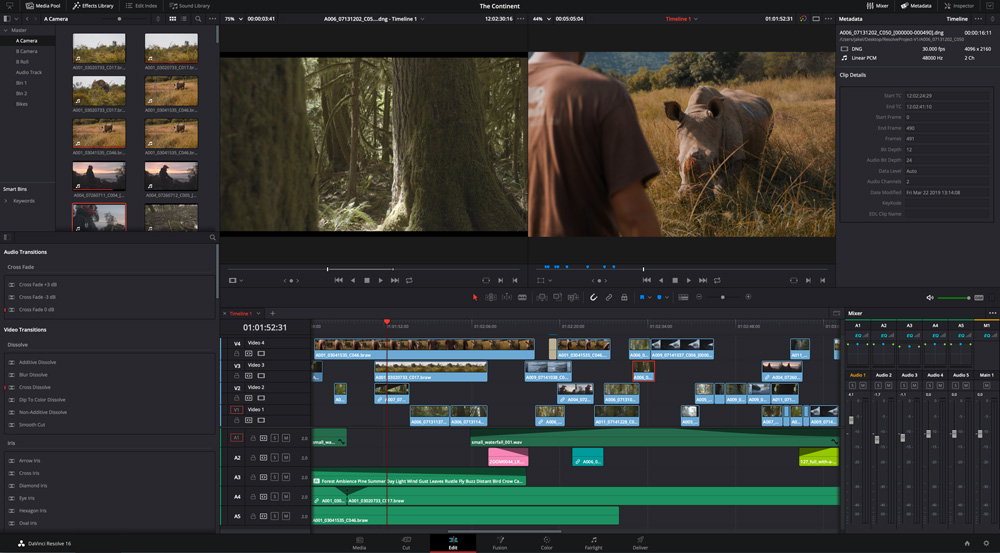
Because it comes from the world of high-end software, DVR assumes its users are coming to the software with a much higher level of expertise. For beginners, this might not be the best video editing software to use for YouTube. You may experience difficulties when starting out with DaVinci Resolve and find it overwhelming. If you want to do anything beyond simple color corrections, transitions, and very basic editing, you’ll likely have to consult DVR’s forums and manuals to help you do so.
What features are available with DVR?
In addition to offering top color grading tools, DVR lets you edit audio and use the Chroma Key to edit green screen footage. DVR also seamlessly integrates with Blackmagic’s Fusion giving you access to a full 2D and 3D workspace with painting, rotoscoping, tracking, and stabilization. These features are great for YouTubers looking to add commentary to their videos or composite an image, or video, of themselves into a separate scene.
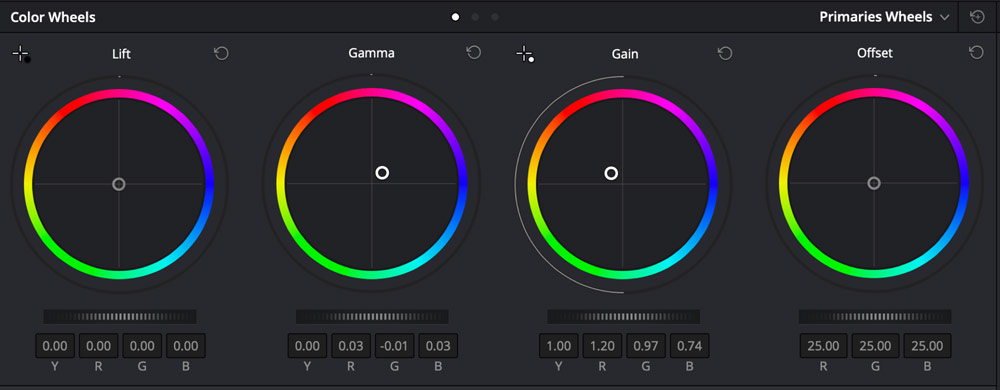
The latest update to DVR includes a new “Cut Page” and intelligent editing features helping you auto-find the best places to edit your footage. The free version, however, lacks a few key features that beginner YouTube video editors use a lot — Camera Blur, Lens Flare, Film Grain. Export size is also limited to 4K, but you can upload your project directly to YouTube (or Vimeo) in 1080 dpi.
Summary
Pros
- Available for Mac, PC, and Linux
- Powerful color grading options
- Free Fusion 2D and 3D workspace
Cons
- High-end graphics require a powerful PC
- Export is limited to 4K HD
- No collaboration tools in the free version
- Hard to learn how to use editing tools beyond the basics
Should you use DaVinci Resolve?
DaVinci’s color grading features. If you’ve never edited videos before, or are just starting out, you’re likely to find DaVinci Resolve overly technical and difficult to understand beyond the basics. While DVR is great for YouTubers looking to do a lot of color grading, beginners may find they quickly plateau with what they can achieve.
Shotcut – simple free video editor that covers the basics
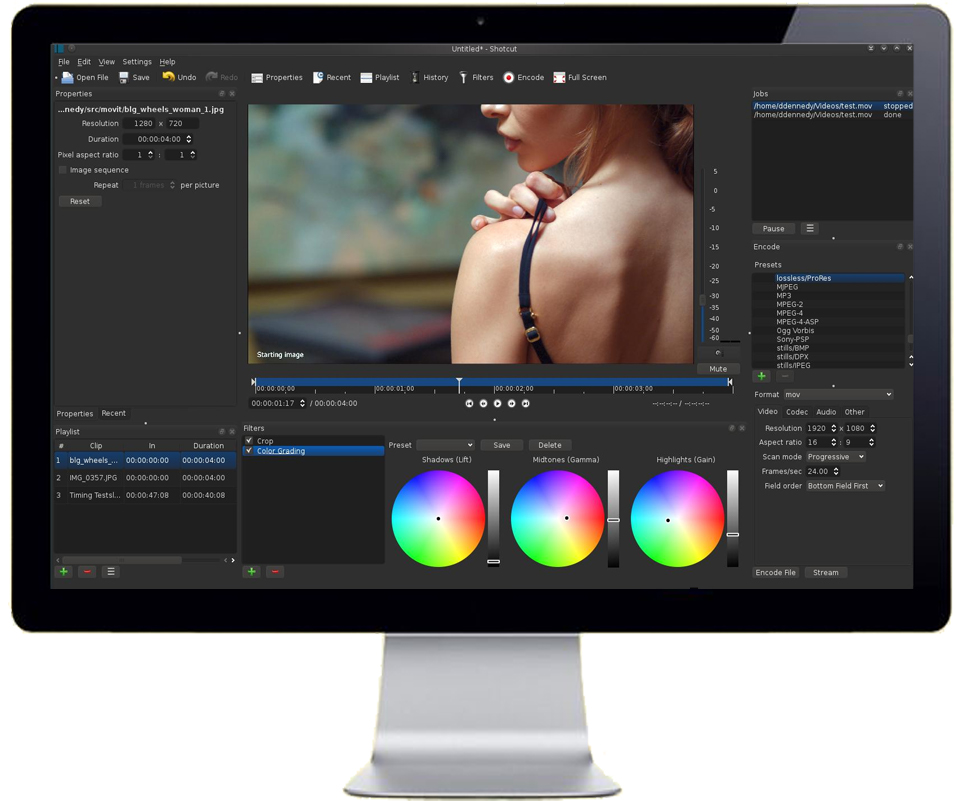
Shotcut is a free, open-source, cross-platform video editor — perhaps best known for its wide range of support for hundreds of audio and video formats and codes courtesy of FFmpeg. Unlike some of its competitors, Shotcut doesn’t require a high-performance system making it easily accessible to users with low-end systems.
Is Shotcut easy to use?
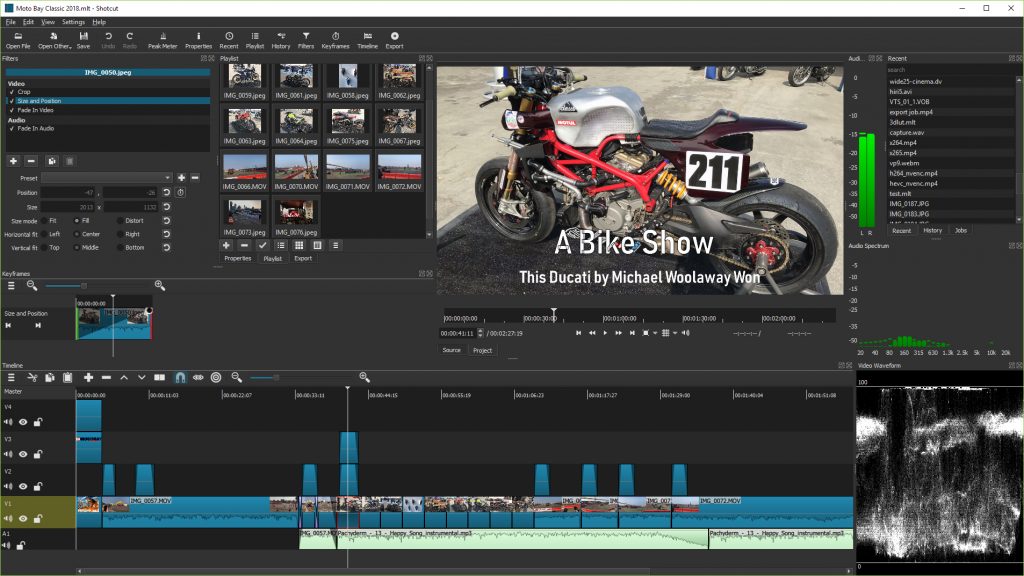
Though its non-standard interface may be slightly confusing, the beginner YouTuber will be able to quickly pick up and use this free editor to perform all the basic editing techniques needed to create YouTube videos and images. Shotcut also provides a fair amount of resources to help you get up and running, in case you get stuck.
The software’s simplicity is a big win at first, but content creators may find that once their editing skills improve, they won’t be able to take this free editing software much further. Features like masking and tracking, for example, are not as smooth as they are in other software which can make for longer, harder edits.
What is Shotcut good for?
Shotcut comes with a wide range of professional audio and video filters right in the software, no plugins required. Let’s say you were a little too close to the mic for your intro or your cat tripped the mic in your outro (bad Jinxy!), using Shotcut, you can apply audio filters like “Normalize” or “Compressor” that help maintain loudness throughout your videos and fix jarring peaks in volume.
Shotcut’s LUTs and filters give you the ability to drag-and-drop pre-made looks onto your footage, but overall its color grading features are limited. You won’t be able to customize your footage with your own personalized style or play with color more creatively.
Another aspect to note is that Shotcut does not allow you to add animations directly in the software, as there are no keyframes. If you want any motion graphics or animated titles in your videos, you’ll need another program to do it.
Summary
Pros:
- Open-source software
- Available on Windows, Mac, and Linux
- Wide-format support
- Support for resolution up to 4K
- Works on low-end systems
- Good range of help documents
Cons:
- Unusual interface
- Limited color grading features
- Difficult to go beyond the basic edits or tweak presets
- No animation features
Who should use Shotcut?
Shotcut is ideal for YouTube editors using low-end computers, and/or those who do not need much in the way of post-production tools. If you’re a novice video editor wanting to create quick tutorial videos or presentations without all the bells and whistles, Shotcut is a good choice. For anything more advanced, you may find the more detailed features are harder to learn in Shotcut as opposed to other free software.
Blender 3D — powerful 3D software with basic editing tools

If 3D models or animations are going to feature heavily in your YouTube video, then Blender definitely deserves your consideration. This free and open-source 3D software is the perfect tool for creating and adding professional 3D models into your YouTube videos with ease. FXhome has used it together with the HitFilm video editor to create the iconic AT-ST cameo in Rise of the Dark Side and a Captain America-style 3D Shield in Assemble.
Is Blender easy to use?
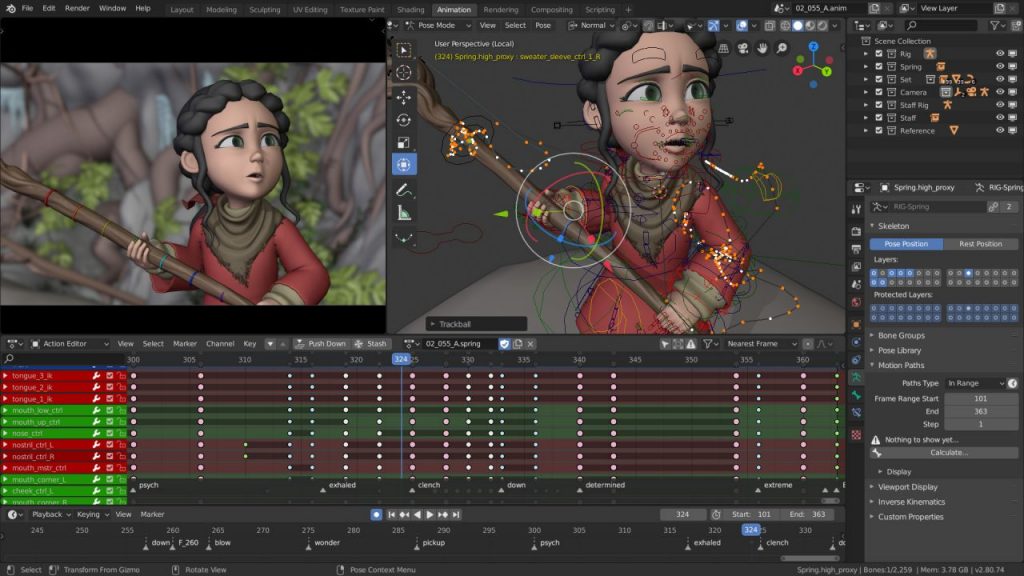
Blender is a very limited video editor — compared to other software like Lightworks and DaVinci Resolve it is relatively easy to learn. If you get stuck using a certain editing feature, you can easily access one of Blender’s YouTube channel tutorials or one of the comprehensive manuals on their site.
What can I do with Blender?
From powerful animation and rigging tools to pro simulation features, Blender offers users a huge range of effects that let you push the boundaries of 3D modeling. You can add pro-level animated characters to your gaming videos — or smoke and fire effects to your latest hot take on YouTube.
Blender’s built-in video editor is a nice compliment to such a powerful 3D software, but it’s not ideal for doing major edits — just very simple tasks like cutting, splicing, and masking. You can do color grading and have multiple camera support (which is a big plus if you’re looking to make your videos more dynamic).
Should I use Blender?
If you’re just starting out on YouTube or not concerned with adding 3D models to your videos just yet, Blender’s slow editing speed, basic editing tools, and steep learning curve may not be a worthwhile investment. But if you’re looking to really scale up 3D VFX and animations in your YouTube videos — Blender offers an incredible set of features and a passionate community to start building your skills. Take advantage!
Summary
Pros:
- Top software for 3D models and animation
- Multiple camera support
- Color grading tools included
- Integrates with HitFilm
Cons:
- Editing tools are very basic for serious video editors
- Inexperienced editors may find it difficult to learn
- Slow video editing speed
- Very basic audio editing tools
- Demanding system requirements
- Max. of 32 slots for video, images, audio, scenes, masks or effects
A final word on choosing video editing software
You don’t need to wipe out your bank account to create high-quality YouTube videos. You can download a free video editor that gives you exactly the features you need for free. While you’re making your choice, consider questions like “How much time do I want to spend learning this software”, “How much tutorial support is available to help use its features?”, “Can I create the look I want?”
It’s easy to get caught in endless deliberation — but the truth is getting started is more important than getting it perfect. Go forth with your free video editor and conquer.
Does our VFX and video editor tick all the boxes? Start editing your first YouTube video now with a free download of HitFilm.