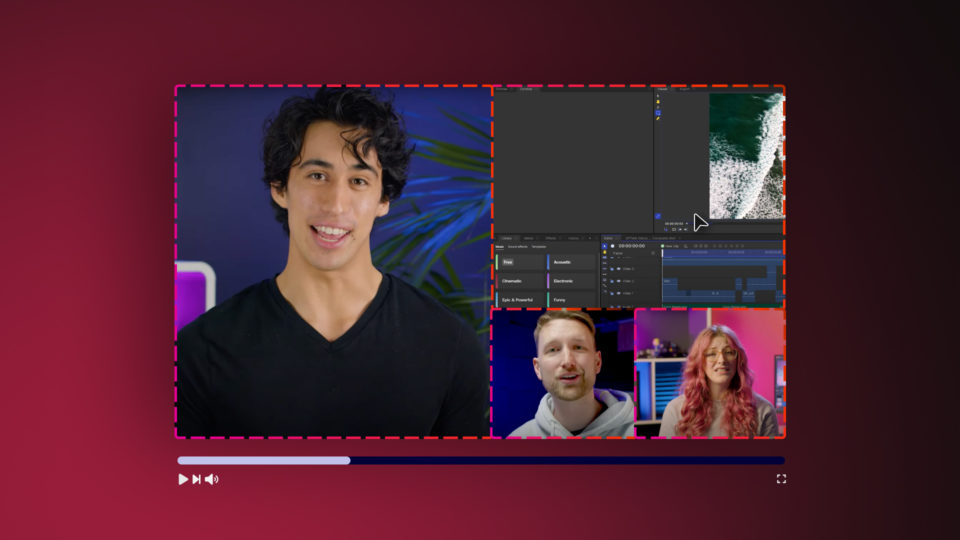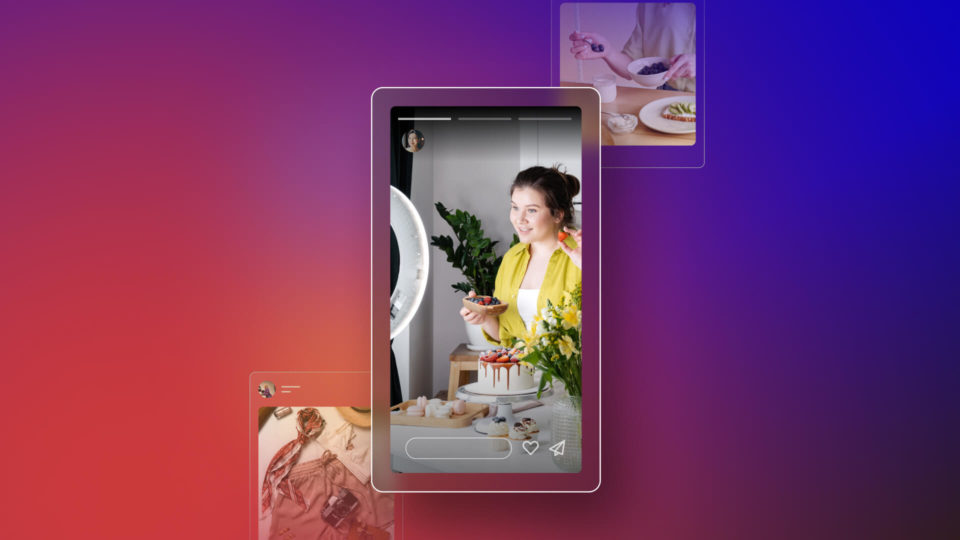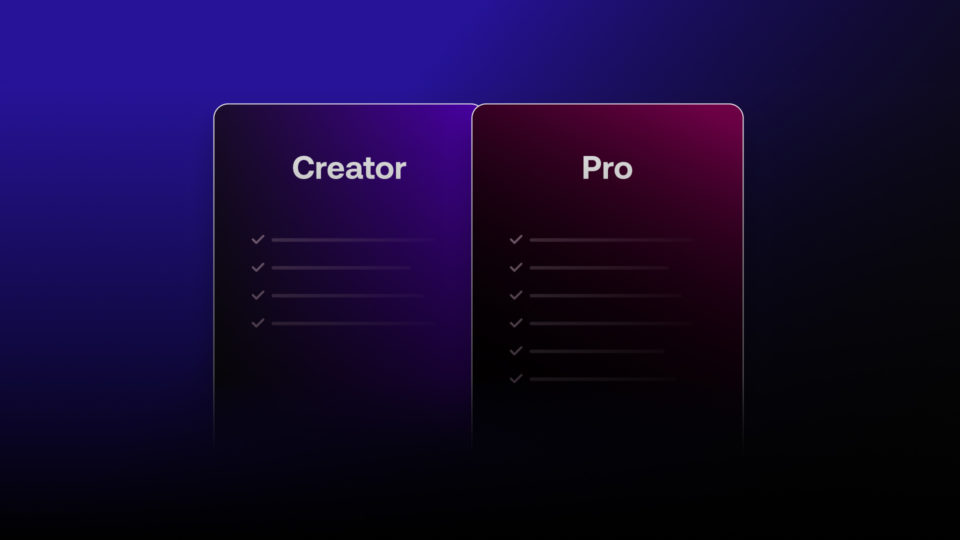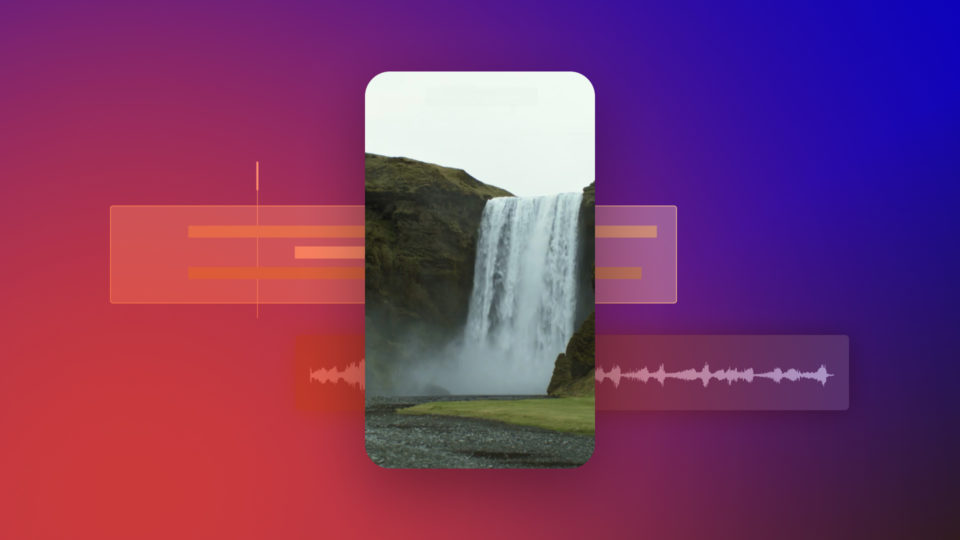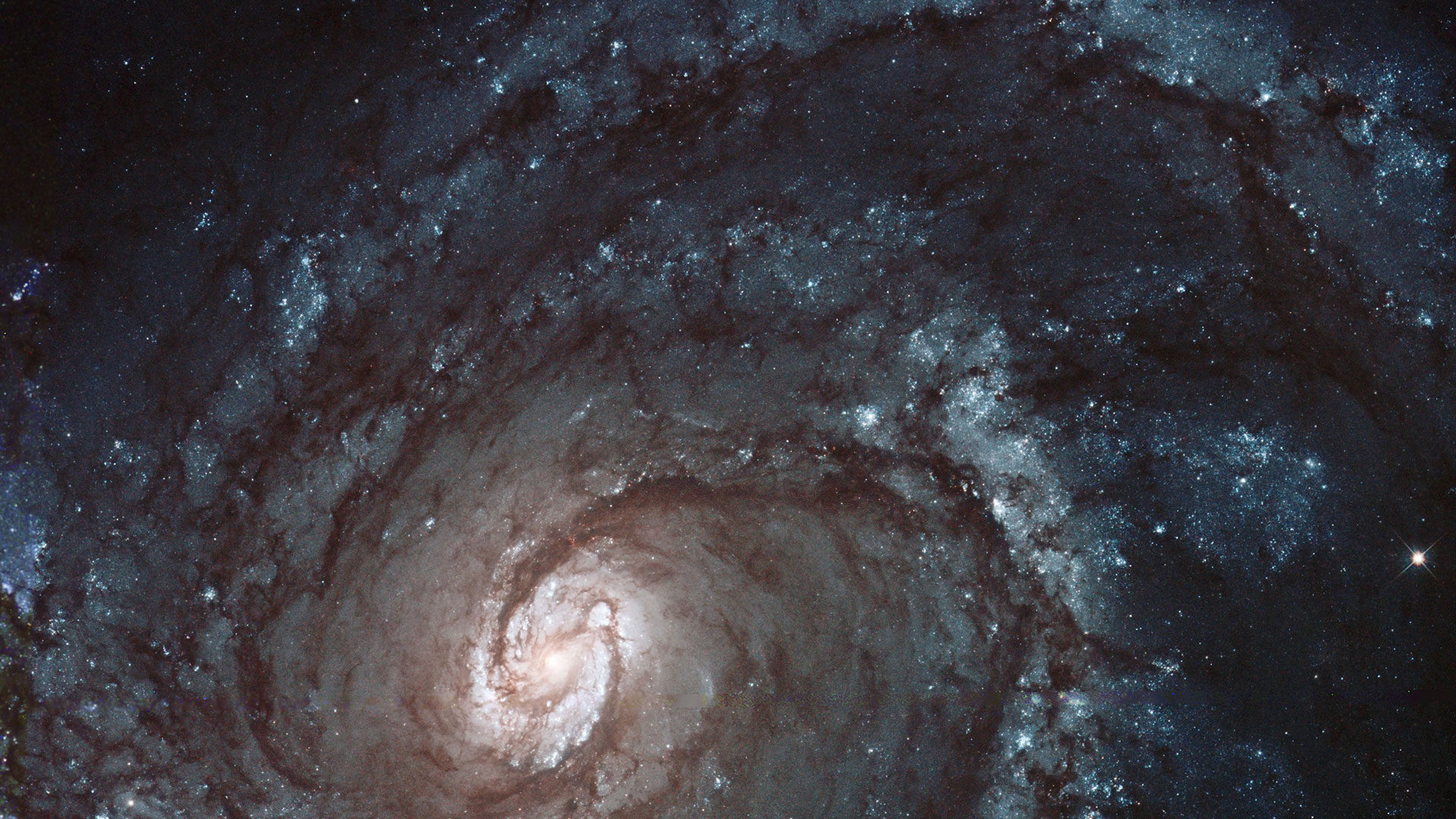Update #3 is waiting for you – click one of those lovely links above to grab it. It’s got an updated collection of plugins and introduces support for DaVinci Resolve. We also decided to have a bit of fun with this one, in the form of a brand new titling effect…
A long time ago…
We first started making video software in 2001, right in the middle of Star Wars prequel mania. It was a turning point for digital film and video tech at both ends of the scale, ushering in a golden age for fanfilms.
14 years later and there’s a new Star Wars coming out in December. Meanwhile, HitFilm 3 Pro is a tad more advanced than the products were developing over a decade ago. But, hey, let’s not forget our roots, right?
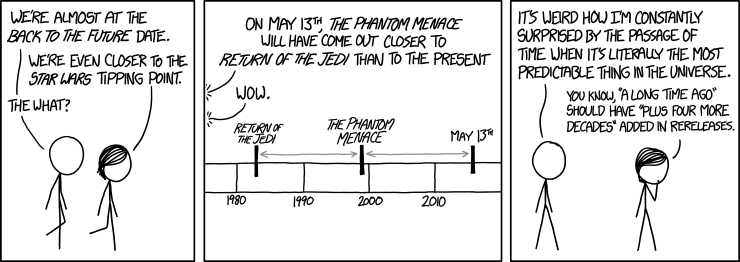
Hence the new Pulp Sci-fi Title Crawl effect in Update #3. It’s an instant way to get perfect Star Wars and Flash Gordon-style openings, complete with separate sections for the teaser, main title and the crawl itself.
As always, it’s heavily customizable so you can actually use it to create a variety of titles. If you’re going for an authentic Star Wars look you’ll want to download a custom font like Star Vader (yep) for the main title, or design a bespoke graphic in your image editor of choice.
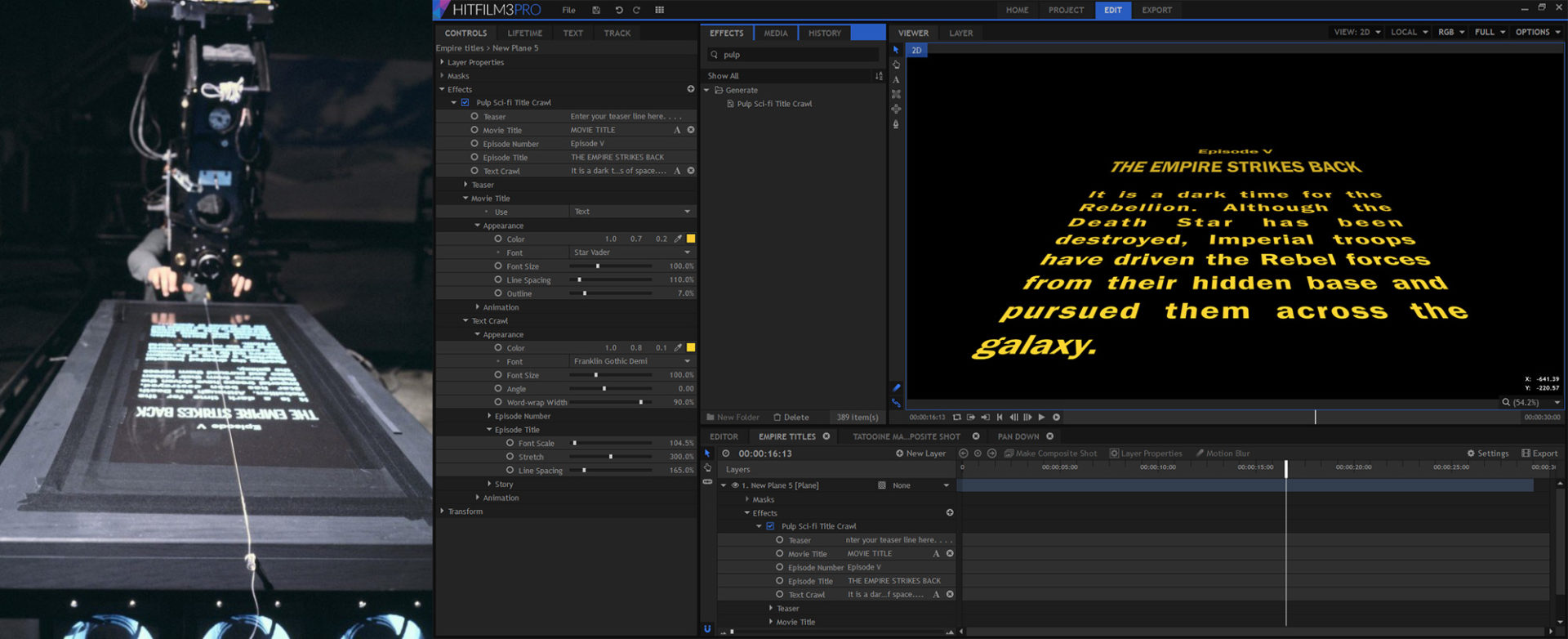
Plugins for DaVinci Resolve
HitFilm 3 Pro includes a massive collection of plugins for all your other video software. With Update #3 we’ve transferred over some of our newer effects to the plugins, so you can now use color vibrance, heat distortion, LUT (FCPX, Vegas & Motion only), projector (AE only) and vignette exposure inside third party hosts.
The HitFilm plugins are now also ready to go in DaVinci Resolve 11 from Blackmagic Design, which opens up a whole new workflow area. If you’re a Resolve user you should see the plugins appear after you install the plugins update, giving you access to powerful effects like 3D gunfire, atomic particles, procedural fire, professional chroma key and a ton more.
Fixes & tweaks
There’s a ton of other stuff going on behind-the-scenes in today’s update. Let’s take a look at some of the highlights:
- Tabbing between properties now works again in the Controls panel (best fix ever!)
- Clicking or tabbing away from a property in the Controls panel no longer resets the value
- After inserting a new clip from the Trimmer, the timeline playhead will automatically move to the end of the new clip, so that you can easily add another subsequent clip from the Trimmer
- Trimmer now displays current timecode for the selected video (right click to switch between timecode and frame count)
- Hovering over the trimmer scrubber will display the In and Out points as a tooltip
- Improved responsiveness of media panel when loading media
- Importing large quantities of MOV files is now much faster on Windows
- Fixed issue with Controls panel color swatches not updating after using the pipette tool
- Lifetime panel style updated and improved
- Fixed issue with some properties being truncated in the Controls panel
- Fixed issue with timeline duration being inaccurate for some framerates
- The 3D model import window now remembers the last used folder location when assigning diffuse and specular maps
- Fixed issue with linked scale values not being set correctly when zeroed
- Corrected issue where unnecessary undo steps would be logged when closing dialogs without making changes
- Fixed issue where the alpha component of color properties would be displayed incorrectly after switching the project to 16-bit
- Rectified issue where thumbnails and waveforms did not appear for proxied comps
- Fixed issue preventing 24-bit and 32-bit audio streams from being decoded
- Fixed issue with Slice keyboard shortcut & menu option breaking video+audio links
- Proxy disk space management is now optional
- Fixed various ‘Make proxy’ issues
- Fixed a crash which could occur when canceling proxies
- Various OFX fixes