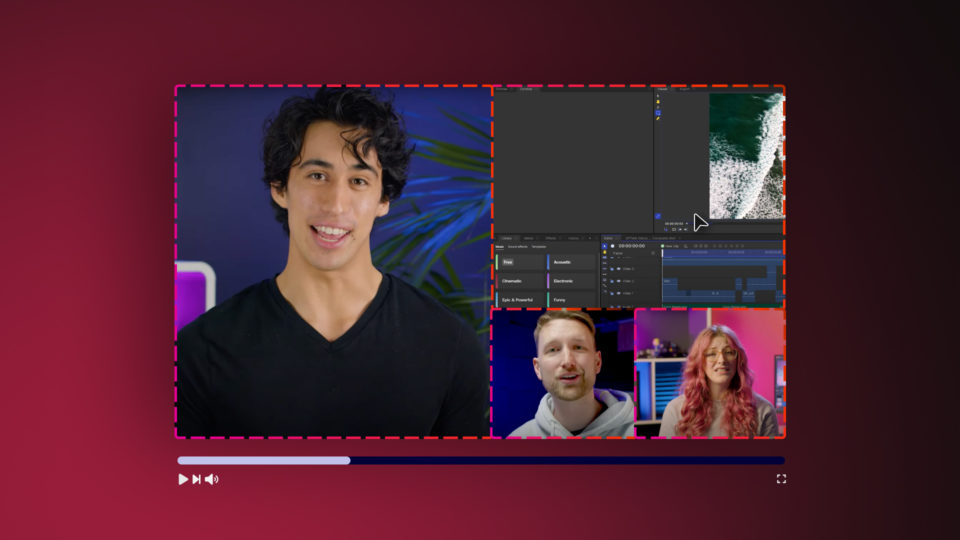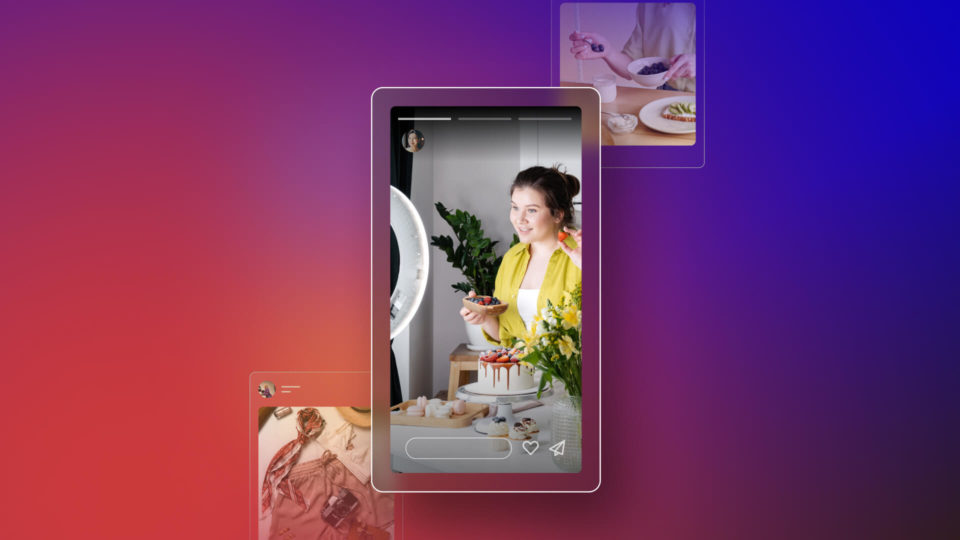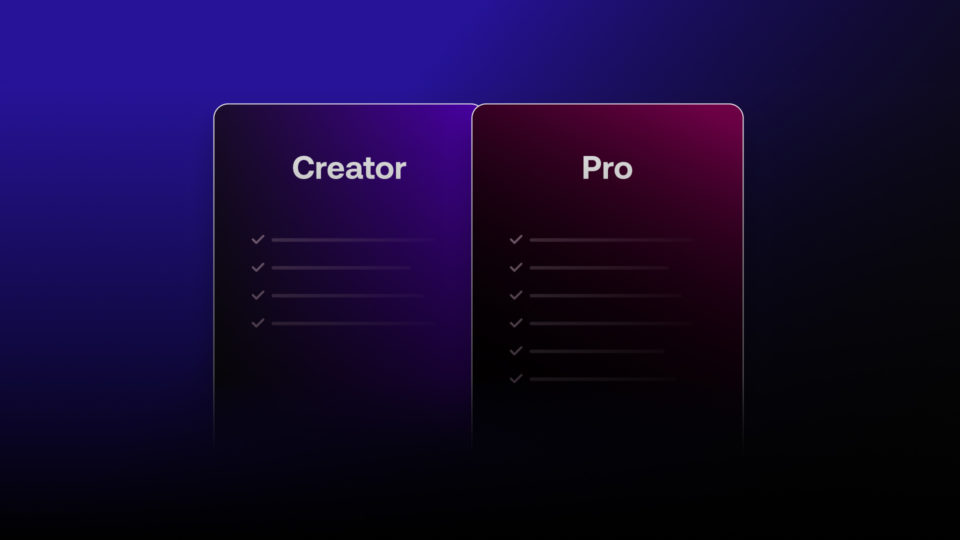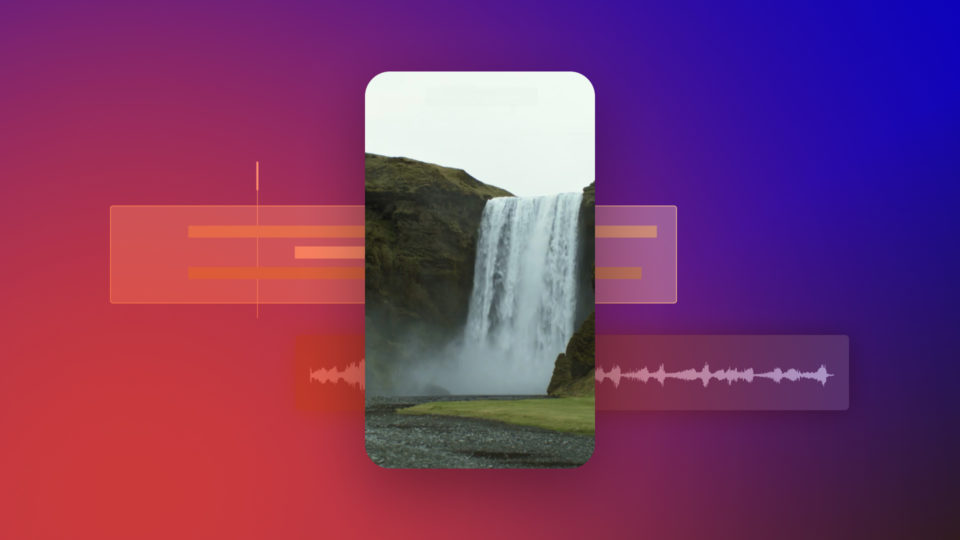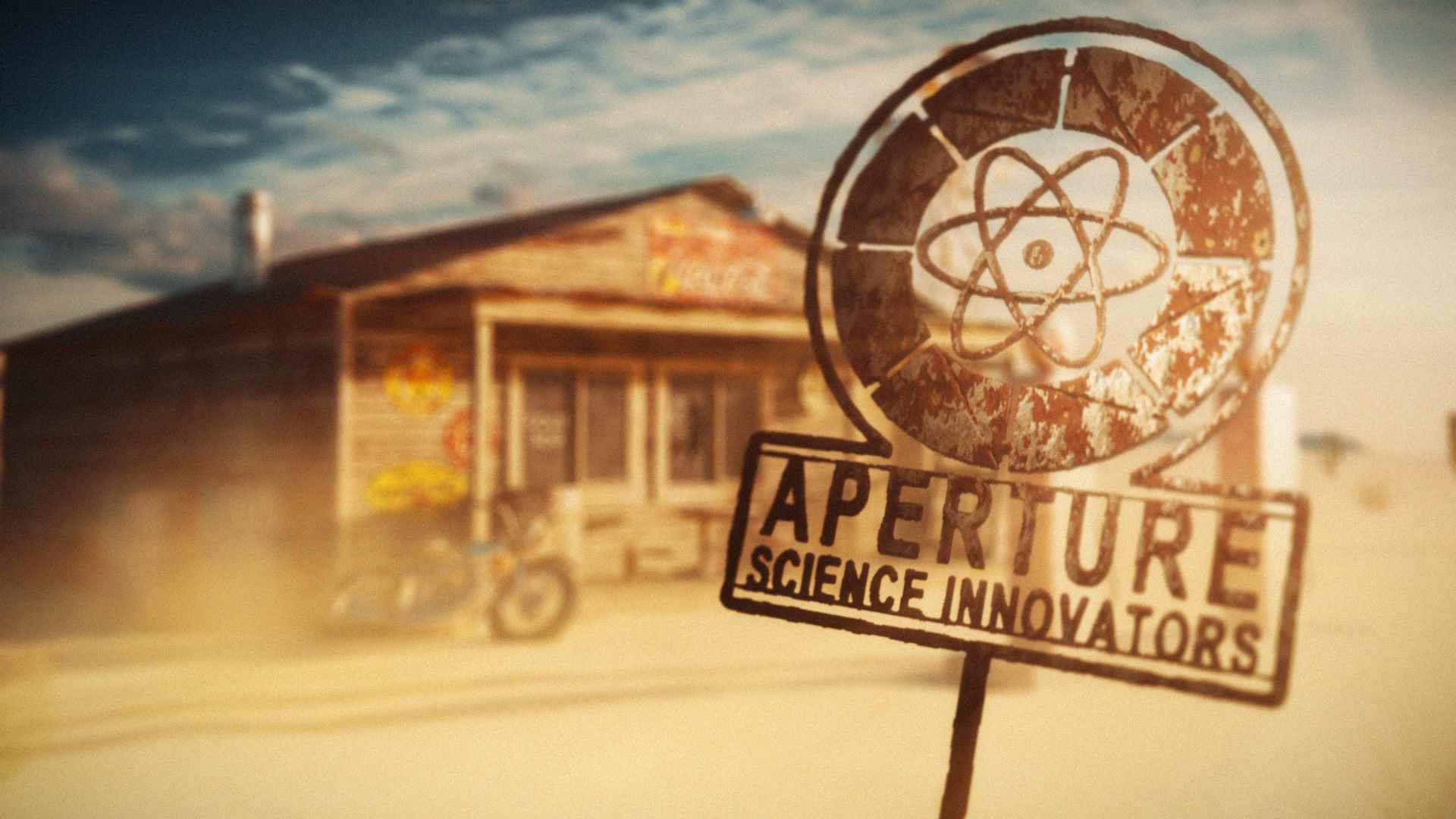If you were hoping for one heck of an update to finish off your 12-month license with, strap yourself in. Because the HitFilm 11 release has just landed, and this one is an absolute belter.
HitFilm 11 gives you some exciting new features which significantly enhance your cinematic titles and detailed environments in HitFilm.
Surface Studio
A few months ago, one of our users asked if we could make an effect based on the talented VideoCopilot’s tutorials: Damage & Decay VFX and Cinematic Title Design. So we’ve delivered. With our new effect – ‘Surface Studio’ – what used to take 2 hours can now be done in minutes! This powerful tool lets you generate smooth or roughly textured metallic and vitreous surfaces on any text or layers. You can drop a clear PNG file into HitFilm, and turn it into a worn road sign or transform your intro titles into an epic, cinematic masterpiece!
The HitFilm 11 release brings 4 new powerful plugins
Last month we released Imerge, a slick and powerful RAW photo editing and compositing software. Our talented development team stuffed it full of fantastic plugins to support and enhance your sublime photography, but that got us thinking. What if we could bring some of those incredible tools across to our HitFilm community? So we did!
With the addition of Exposure Pro, you can now use the powerful and easy to use interface to bring enhanced exposure and color editing to your HitFilm Pro projects, whilst Dehaze will give you the tools to clear up and bring additional detail to misty shots. Should you want to add mist or fog into your work for atmosphere and style, Dehaze also has you covered!
New plugins Inner and Outer Glow allow you to create soft glow effects around the inside and outside of your layers whilst also fully customizing both the size and color of the glow effect. Whether you’re wanting to perfect the opening titles of your piece, or if you’re a YouTuber wanting to enhance your PiP effects to really stand out, both of the glow plugins have everything you’ll need!
Finally, we’ve also added the Distance Field effect. With this powerful tool, you can now generate a greyscale map, where each pixel will be colored based on its distance from the edge of a layer. Add in a couple of luminance keys, use the coloring tools to remap your blacks & whites and you’ve got even more ways to boost the glow or shadow on your images!
As you can see, the HitFilm 11 release is jam-packed with new additions! Thank you from all of us here at FXhome for continuing to suggest new features and contributing to the development of the software. As always, keep them coming and we hope you enjoy!
Don’t forget to check out the full list of updates.
Don’t miss out on our Thursday tutorial where we go into some of these effects in depth for you. Subscribe to the YouTube channel so you don’t miss out!